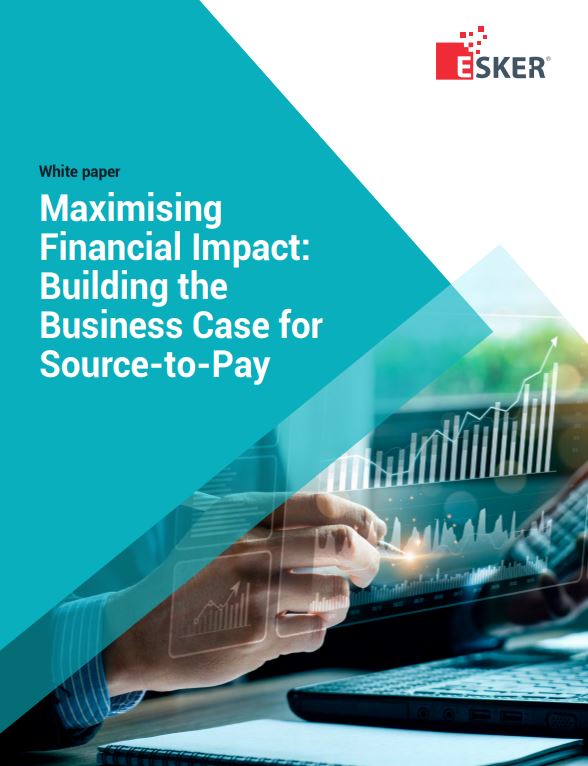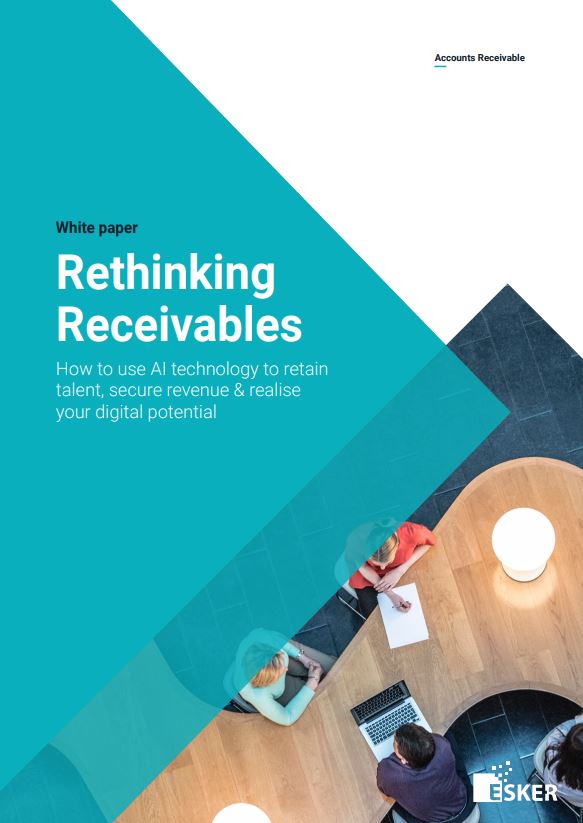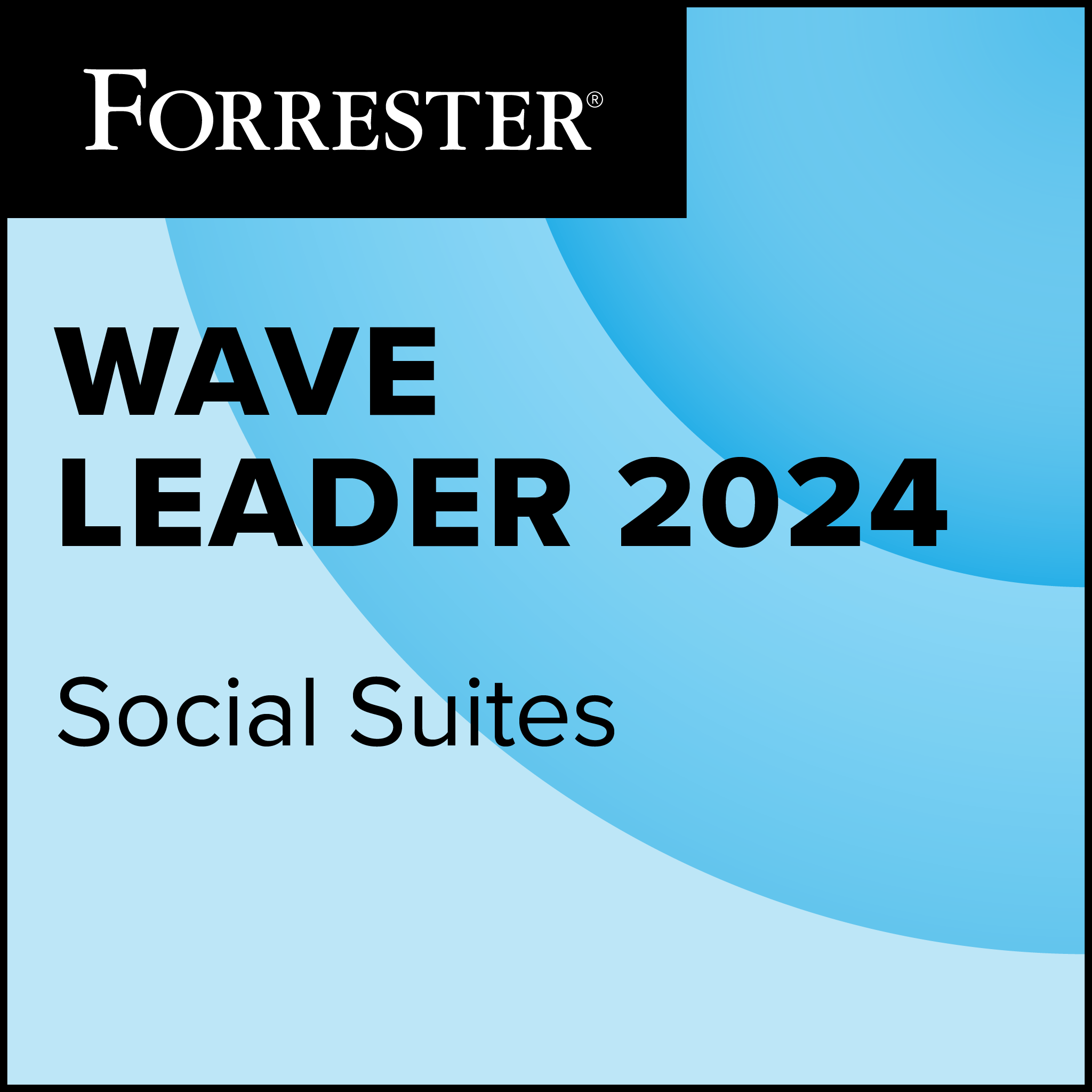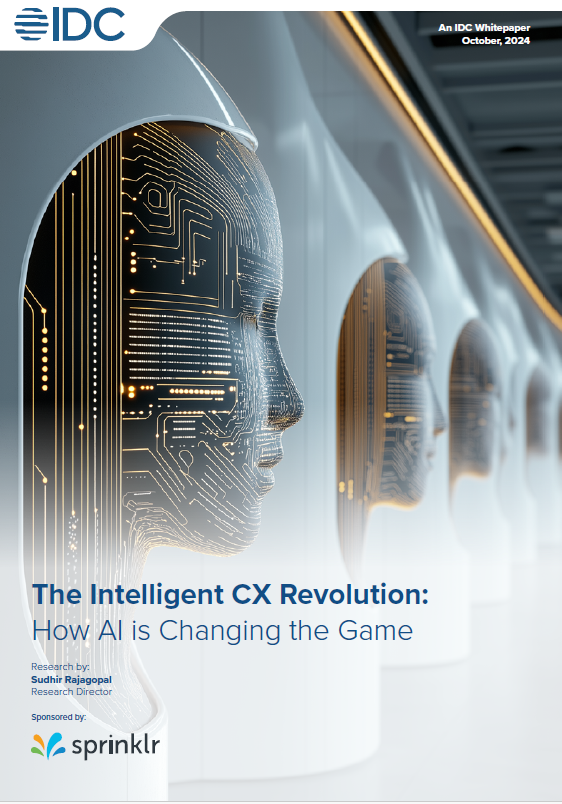Microsoft Windows 8 is supposed to be a real threat to both the current iPad 2 and the upcoming iPad. While most people understand that it resembles the tiled interface that runs on Windows Phone 7, and while most people also know that Windows 8 was developed for a touch-screen interface, the fact is that there are not that many Windows tablets or touch-screen interfaces lying around so you can try Windows 8.
So I downloaded the Windows 8 Preview from Microsoft’s Windows 8 page, to see what this is like. Since this is intended to be a tablet operating system designed for a touch-screen, I wanted to have some idea what I was doing when I started seeing all of those newly minted Windows 8 tablets when I got to CeBIT.
Touching Windows
The first thing you should know is that you are probably not going to be using this version of Windows 8 in your business. This is a consumer version that is heavy on entertainment, including games, music, videos and social networking. But it has the same Metro interface that you will see on tablets when they arrive. That is what I wanted to get used to using.
 Fortunately, the interface was not something totally foreign. I have been trying out a Nokia Lumia 710 running Windows Phone 7 for the last few weeks so at least I knew what to expect when the Windows 8 home page appeared on the screen before me. It looks a lot like the screen on the Nokia, only considerably larger. Of course, I did not have a touch-screen.
Fortunately, the interface was not something totally foreign. I have been trying out a Nokia Lumia 710 running Windows Phone 7 for the last few weeks so at least I knew what to expect when the Windows 8 home page appeared on the screen before me. It looks a lot like the screen on the Nokia, only considerably larger. Of course, I did not have a touch-screen.
You can use Windows 8 with a mouse if you wish, and you will wish you had a touch-screen when you do. It is so much easier to simply move tiles back and forth with a swipe of your finger than to do the same thing with a mouse pointer. It is also a lot nicer to get the desktop to appear by simply touching the lower left corner of your screen than to hover the mouse pointer there until the computer realizes why you are there, and shows a tiny representation of the home screen, upon which you click while the mouse pointer is still in the corner and not on the image of the screen that has appeared.
Once you have started using the mouse, the transition is fairly easy, but it would be a lot easier with the tip of your finger. You can also get to the standard Windows Desktop, which now appears as an application for which there is a separate tile. It looks a lot like the Windows 7 desktop, except that the start button is missing. All those things that you used to invoke with the start button are available, but you need to go to the “Computer” tile to find them. As you can see, this new version of Windows will take some getting used to.
Learning new tricks
The tiles themselves are either a replacement for application icons, or they are the latest iteration of folders, in which clicking on a tile will get you a choice of applications. Some of the tiles contain active content. So, for example, the music tile shows what is playing even when you do not have it open.
 The real reason for using the Consumer Preview edition is that this is the interface you are going to see when Windows Tablets start arriving. Once that happens, Windows Phone 7 and Windows 8 will have a lot of commonality, and in some ways, both present a very intuitive interface, unless you have been a power Windows user since the days of Windows 3.1. If you fit that description, then you are likely to feel lost for a while. The standard Windows 8 pages are nothing like the desktop you are used to, and even the “Desktop” is missing the one thing you could always count on — the start button.
The real reason for using the Consumer Preview edition is that this is the interface you are going to see when Windows Tablets start arriving. Once that happens, Windows Phone 7 and Windows 8 will have a lot of commonality, and in some ways, both present a very intuitive interface, unless you have been a power Windows user since the days of Windows 3.1. If you fit that description, then you are likely to feel lost for a while. The standard Windows 8 pages are nothing like the desktop you are used to, and even the “Desktop” is missing the one thing you could always count on — the start button.
But this is what Microsoft plans to use to battle both the iPhone and the iPad. In the right environment — meaning something besides a keyboard and mouse — it is actually a slick, well-thought-out way to use a device you are holding in your hand.
At this point, it is impossible to know whether Windows 8 will really bring the battle to iOS. It is easy to see the potential, but whether that potential is realized remains to be seen. The Windows Phone 7 interface on a Nokia Lumia is very slick and very intuitive, but when translated to the mouse and keyboard environment of a computer, it is still a little clunky.
In fact, it is seriously clunky; things frequently do not work the way you expect, and a number of functions are missing. But it is still early in the process, the software is still under development, and it is very possible that Microsoft will deliver a tablet and computer operating system that is as nice as the one on the phone. If that happens, you will be glad you started learning Windows 8 now, because you will have a lot of users to support in a few months.
How well do you know your operating systems? Take our quiz!