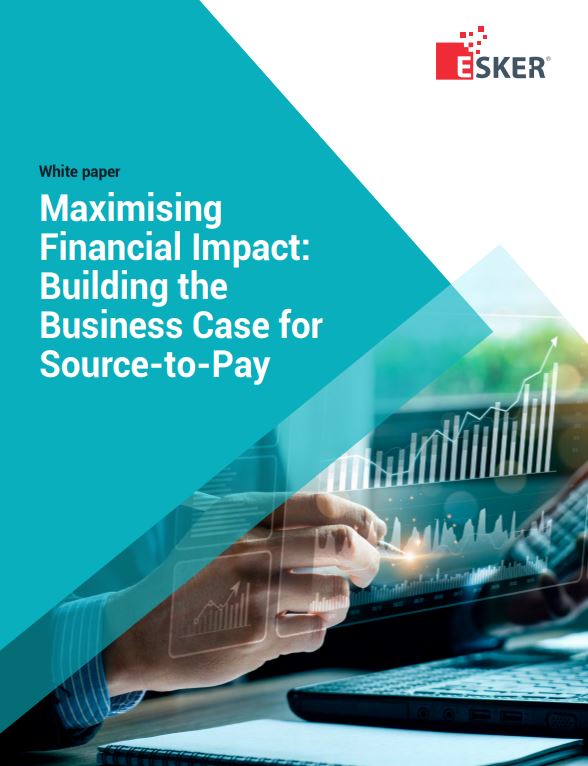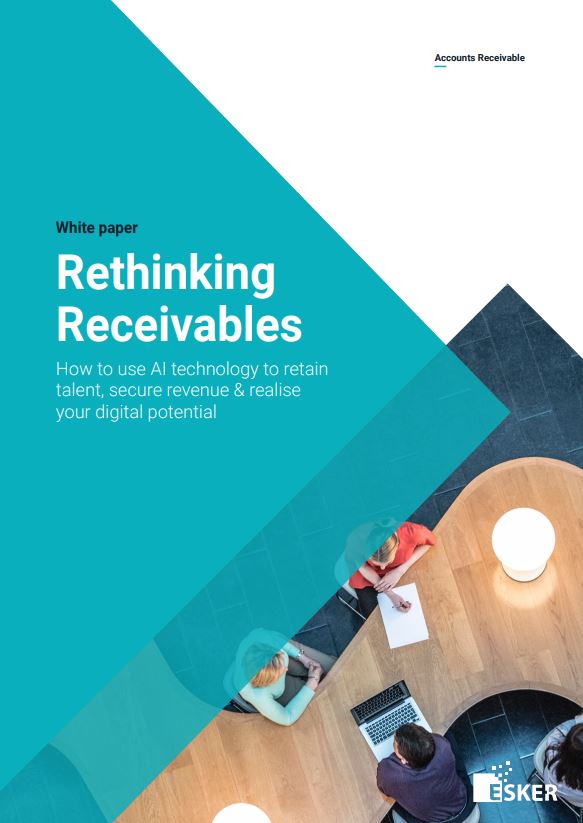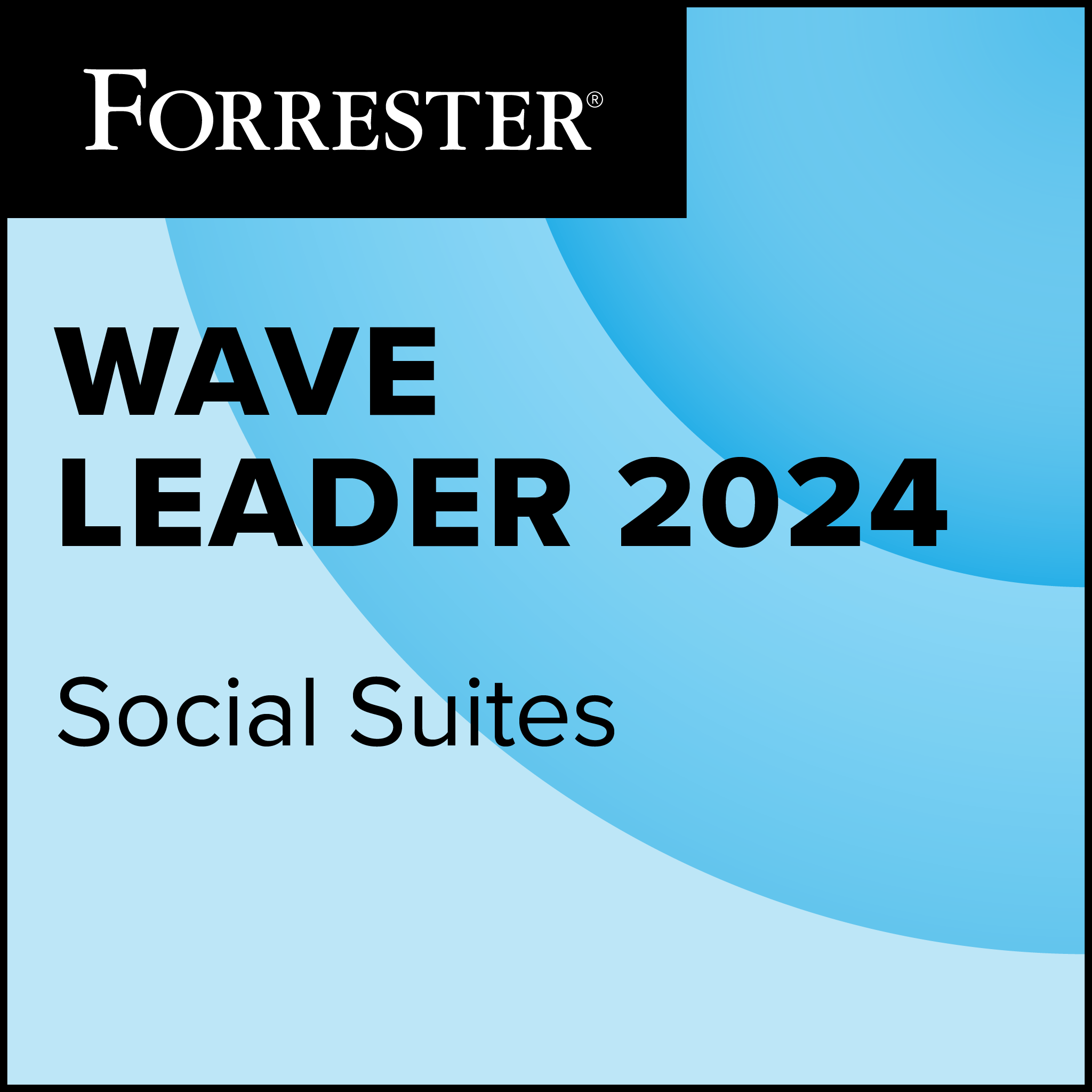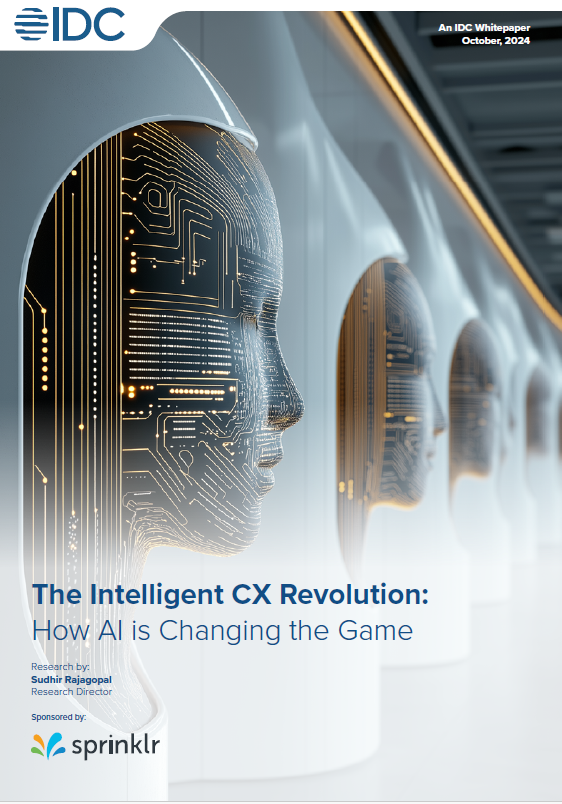Skype 5.0 for Windows provides new ways to help users connect, both within the confines of Skype’s network and to external contacts. While a few bugs and limitations detract from the overall experience, Skype 5.0 nonetheless delivers an attractive mix of new features, particularly for consumers.
Skype 5.0 delivers a beta of the integrated multiparty video chat supporting up to 10 concurrent participants, along with Facebook integration to connect to the popular social media site’s news feeds and contact profile information. Skype 5.0 includes an number of nice enhancements to make the application easier to use and troubleshoot during calls.
Skype 5.0 for Windows is available now as a free download from http://www.skype.com. Additional services like voicemail, SkypeOut calling to landlines and mobile phones, or international calling may be purchased a la carte with Skype Credit or through one of Skype’s array of monthly subscription plans.
Group video calling
 The new group video calling feature, which is still in beta at this time, can be used to conference up to 10 parties in the same video call, provided that each party has upgraded to Skype 5.0. Since Skype 5.0 is only available for Windows right now, Mac users or anyone using a Skype-enabled TV or a specialised Skype video appliance will not be able to join the multiparty video call at this time.
The new group video calling feature, which is still in beta at this time, can be used to conference up to 10 parties in the same video call, provided that each party has upgraded to Skype 5.0. Since Skype 5.0 is only available for Windows right now, Mac users or anyone using a Skype-enabled TV or a specialised Skype video appliance will not be able to join the multiparty video call at this time.
Users can access the Skype multiparty video calling beta for 28 days just by starting a call. It is unclear at this time what happens after the 28 days, however.
In the normal view during a multiparty video call, the screen organises so remote callers appear higher on screen, with a self portrait at the bottom. Blinking on-screen indicators that outline an active caller also help show who has the active microphone at any given time. On the other hand, when selecting dynamic view, I found that the video of the user with the active microphone will be given prominence on screen, with the silent participants in smaller boxes down with the self portrait.
I could add additional participants to an in progress video call in a couple ways, accessing my contact list either from the contact sidebar on the left side of the screen or by clicking on the Add People in the toolbar at the bottom. Attempting to add a user connected with an old version of Skype for Windows, or using a non-Windows device will yield a message that this user can not join the video portion of the call.
I could share my screen with the remote caller in a two-party video session by clicking in the Share button in the toolbar, selecting to share the content of a full screen (or either screen in a dual monitor setup), or an individual window, and I could change what I share from a new dialog that appears over the shared screen or window.
However, I could not share my screen during a multiparty video call, nor could I share my screen on a two-party video call if, previously, there had been more people connected to the call. These limitations leave much room for improvement, assuming Skype has any thoughts of replacing WebEx or LiveMeeting for online video presentations.
Social integration
The integration with Facebook delivers the News Feed straight to one the tabs in Skype’s main window, essentially giving me a one-feed reader built straight into the telephony app. Thumbnails of pictures in the News feed appear, but if when I wanted to look at a full size photo, Skype would open it in a web browser window instead of directly from the app. However, I could also post my Facebook status updates from Skype, and I could select to mirror those posts to the Skype mood field.
Skype also integrates into the Facebook contact list. From the news feed, Skype pops familiar-looking call and SMS buttons (kind of like what you see from Skype’s browser plugins) to place calls or send text messages to a user’s landline or mobile phone, provided that user inputs that data into their Facebook profile. Skype also presents a Phonebook view of my Facebook contact list with a search box, allowing me to find users more easily. This view also makes it quite clear that only around one in seven of my Facebook contacts added a phone number to their profile. Mileage may vary with how useful this feature is, depending on how private people are with those kind of details within Facebook.
However, I could not find a built-in way to associate my Skype contact entries with Facebook contacts for the same person, leaving much room for improvement to integrate the two applications down the road.
Connection alerts
I found Skype 5.0 quite adept at automatically reconnecting a call that was interrupted due to to network conditions. During a live video call, I flipped my laptop’s hardware Wi-Fi switch off, killing the network connection. Both the affected PC and the remote caller received on-screen prompts that a connection problem occurred, lending advice on what could be the problem, and alerting that the application would try to reconnect. After re-establishing the Wi-Fi service, I found the call reconnected typically within 2 to 5 seconds – no redialing needed. Skype will stop trying to reconnect about one minute after the dropped call, however, if network connectivity is not restored.
Skype now also does a better job letting the user know what may be causing audio or video quality problems. Alerts pop-up at the bottom of the screen to alert when not enough bandwidth is available for video, advising to downgrade to audio only for better sound fidelity.
I did discover that if users ignore Skype’s warnings that a network connection was too slow for video, if Skype needs to reconnect the call after an outage, the application will take things into its own hands, reestablishing only the audio portion of the call by default. If no network shortcomings were detected prior to the outage, however, the video would also be reestablished automatically.
Available and configured accessory devices are thankfully no longer buried in a settings menu during a call. With an audio or video call active, I could instead press the Call Quality information button near the bottom of the screen to access a dialog box that presents available microphones, webcams, and speakers, with controls to adjust levels. I could also easily access quality assessments for my PC (whether I have the horsepower to use audio or high quality video, or if I need to update video drivers) and for my network. For example, according to Skype’s tools, a connection with a near-802.11g-equivalent Wi-Fi connection (65 megabits per second) only rates for medium quality video, while a 130 Mbps 802.11n data rate qualifies for high quality video.
One small thing I didn’t like about the new interface pertained to window resizing. Simply put, Skype didn’t work right with Windows 7’s drag-based windows resizing capabilities. Specifically, with a full screen Skype window, I couldn’t drag the top bar around to resize the window – I had to either use the window resize button or double click in the main window to shrink it before I could move it around, or the keyboard based controls instead.
Skype 5.0 also attempts to make IM more useful for those times when I’m not online. Now users can send me text messages when I’m off network, which will be delivered to me the next time I log into a Skype 5.0-enabled instance.