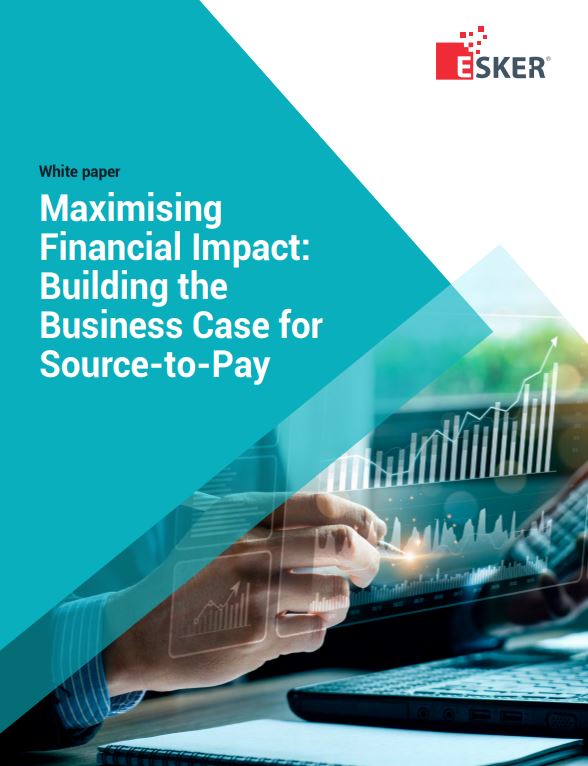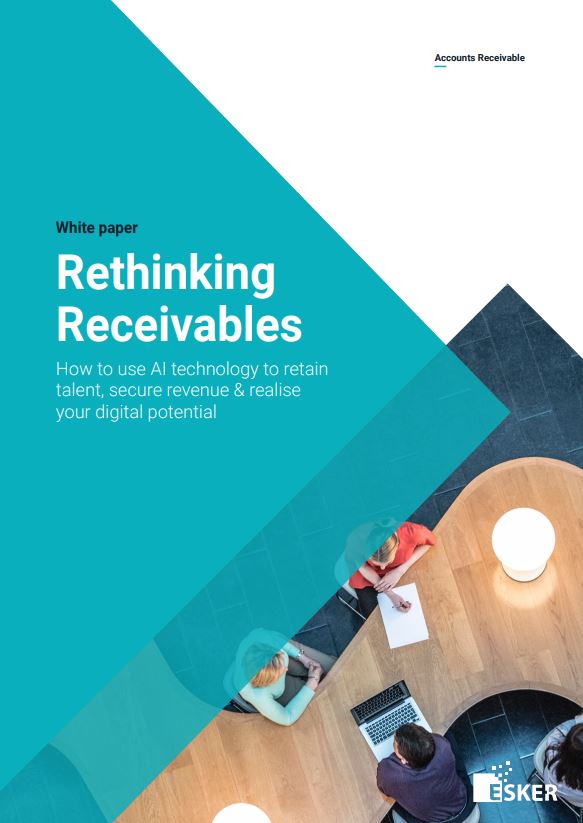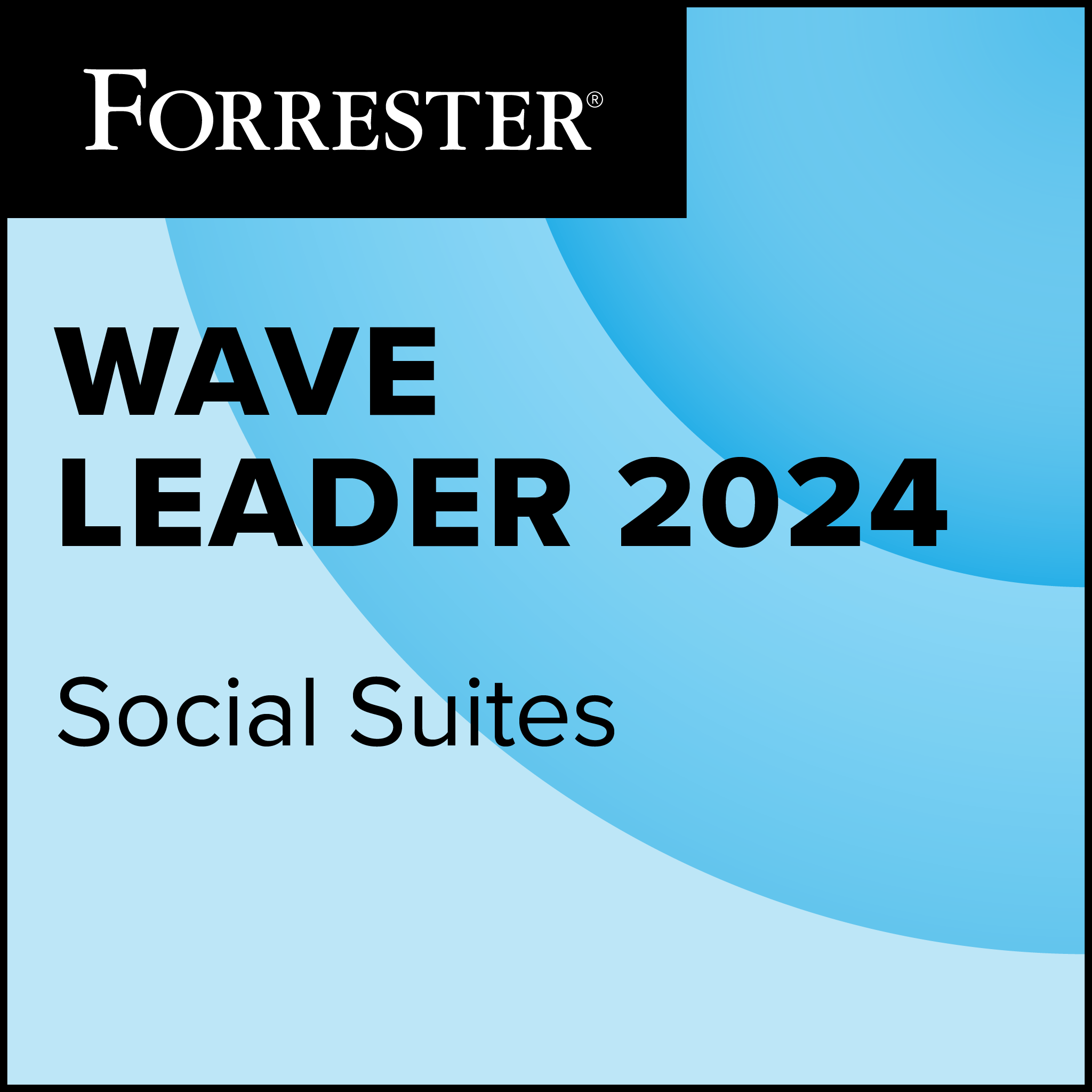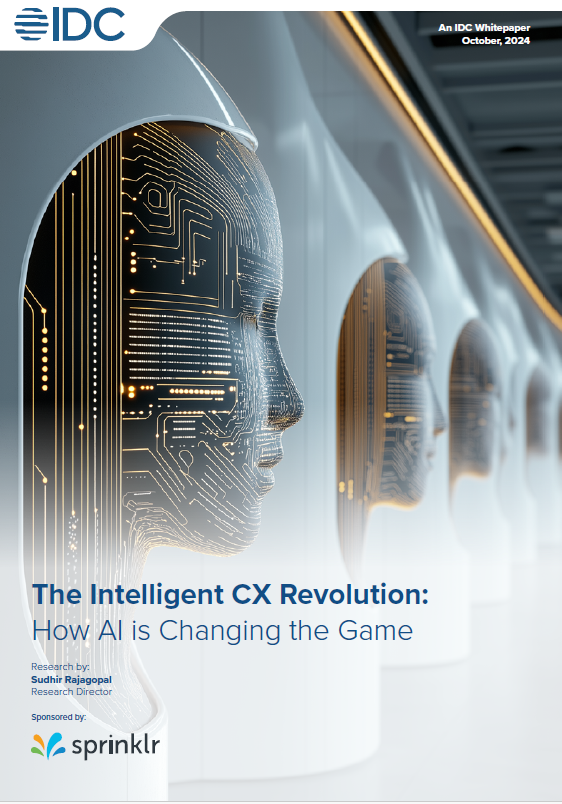With the release of Office 2007 a few years ago, Microsoft showcased a radically changed version of its core productivity suite, introducing a completely new interface and lots of new features. However, there was one piece of the suite that didn’t see much change: the Outlook client. Sure, there were some new features, but Outlook 2007 looked a lot like the previous version of the mail client – it didn’t even get a full implementation of the ribbon interface found in the rest of Office 2007.
Microsoft catches Outlook up with the rest of Office with Version 2010. I tested the Outlook 2010 beta and found that the client now shares pretty much the same interface as the rest of Office 2010 and includes some fairly significant new features – some of which will be welcome to business users and some of which may cause some early confusion.
For images of Outlook 2010 in action, click here.
Upon firing up the new Outlook 2010 beta, users will immediately notice that the Microsoft mail client no longer has a “ribbon-lite” interface. The Office ribbon interface is now fully implemented in Outlook 2010. This may lead to some confusion for users who skipped Office 2007, but I found it helpful as far as unifying the entire Office interface.
Another interface tweak is in how Outlook 2010 displays messages in the mail window. While Outlook has had an arrange-by-conversation option for a few versions now, the conversation view is the default way that messages are displayed in the Outlook 2010 beta.
The conversation view makes it possible to view the expanded threads of any running email exchange (or conversation), including sent emails.

I like the idea of the conversation view in general, but there are some aspects of it that I am not too fond of. For example, if you are quickly scanning through emails, it is very easy to delete an entire thread when all you wanted to do was delete an individual reply. Also, when clicking on a conversation, the newest message is opened first, even if you hadn’t yet read the earlier messages in the thread. You can open earlier messages in the thread, but it requires a couple extra clicks.
With all that said, if the conversation view is not for you, it is simple to deactivate it and return to the classic message view.
One feature that is fairly basic in this beta implementation but that could prove to be significant in the release version is the Social Connector. This feature adds social network-awareness of the people you are connecting with in Outlook. So, for example, when viewing a message in Outlook, you can see a person’s latest tweets or Facebook status updates, along with other social information. However, in this beta, the only “social network” that Outlook 2010 can connect with is Microsoft SharePoint.
One of the more immediately useful new features in Outlook 2010 is Quick Steps. These are essentially simple, one-click automation tasks that speed common actions within Outlook. Using Quick Steps, I could more quickly file messages, set up group emails and launch a meeting from an email thread. It was also fairly simple to create my own Quick Steps using a standard rules-style wizard.
The beta of Outlook 2010 also has some nice features for incorporating external content within email messages. Outlook now includes basic image editing capabilities that let me import an image into a message and carry out simple edits such as cropping. I also liked a new paste preview that let me see how content would look in a message before I pasted it, and it is now possible to add a screen shot of an application directly into Outlook without first saving the screen shot as an image file.
Configuration and account management in Outlook have seen some changes in this beta.
Rather than a standard File menu, Outlook 2010 adds a new feature called Backstage, a kind of configuration landing window that launches when you click the File tab in the ribbon. I liked how this new capability centralised standard management features while still retaining most of the individual settings dialogs that users are accustomed to.
Several other new or boosted features ease management of Outlook 2010. These include suggested contacts lists pulled from mail recipients, a nice calendar preview for scheduling meetings, and better support for handling multiple email accounts, including external SASS mail systems.