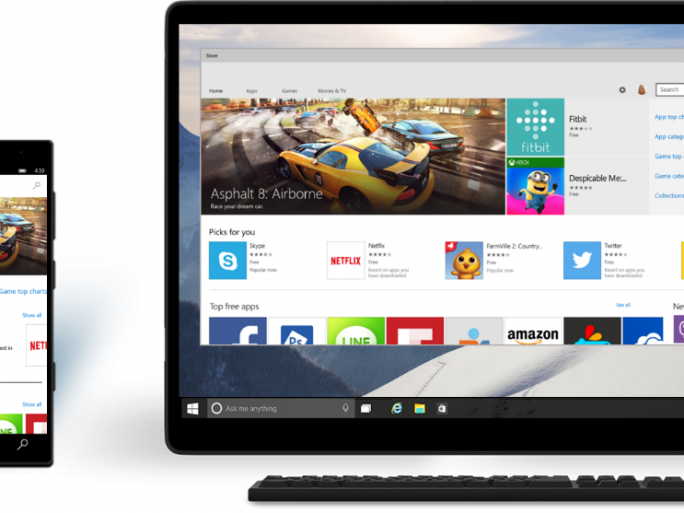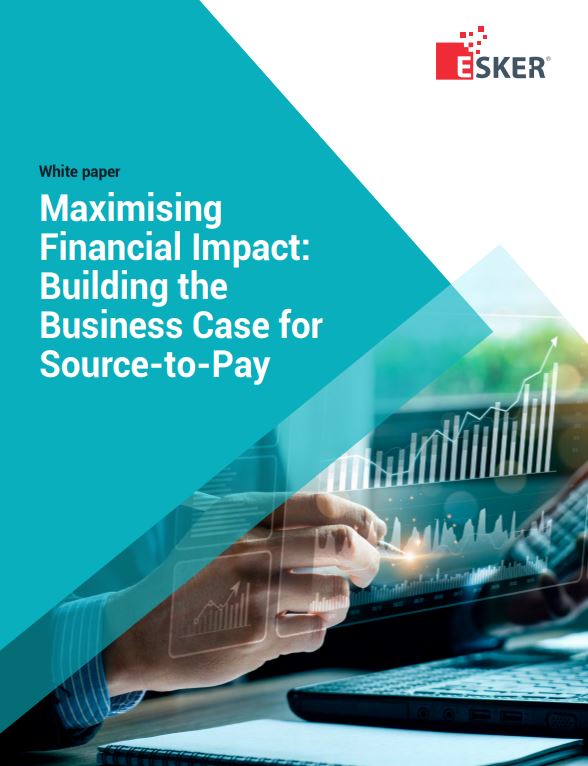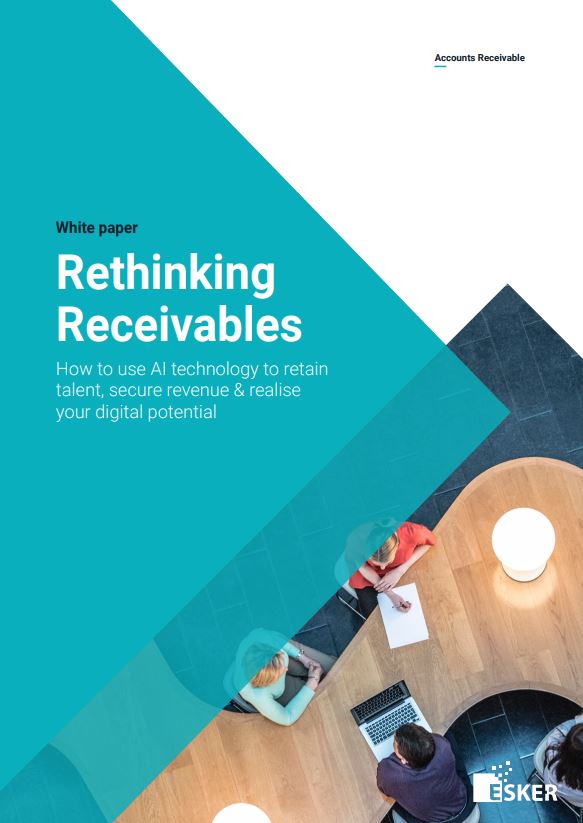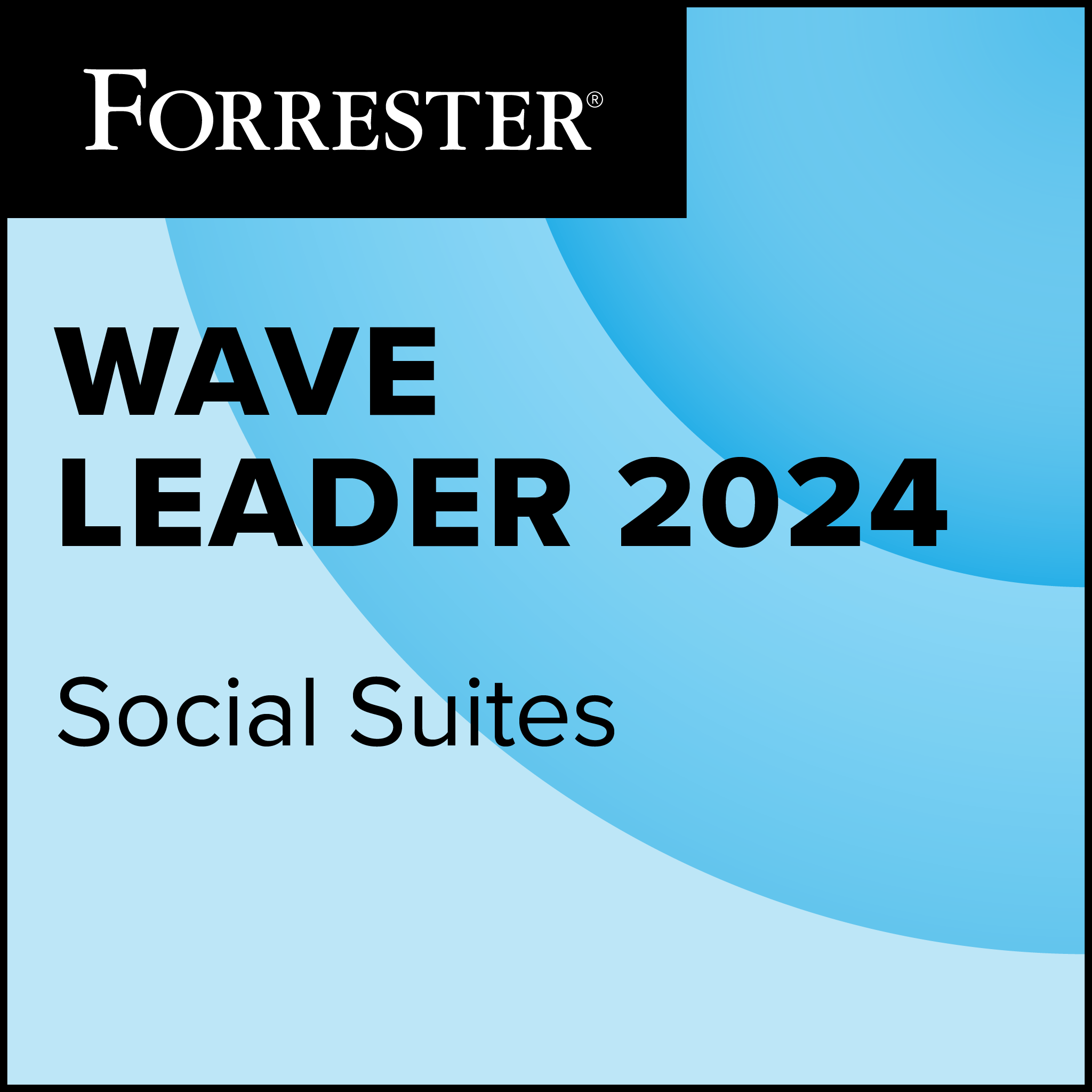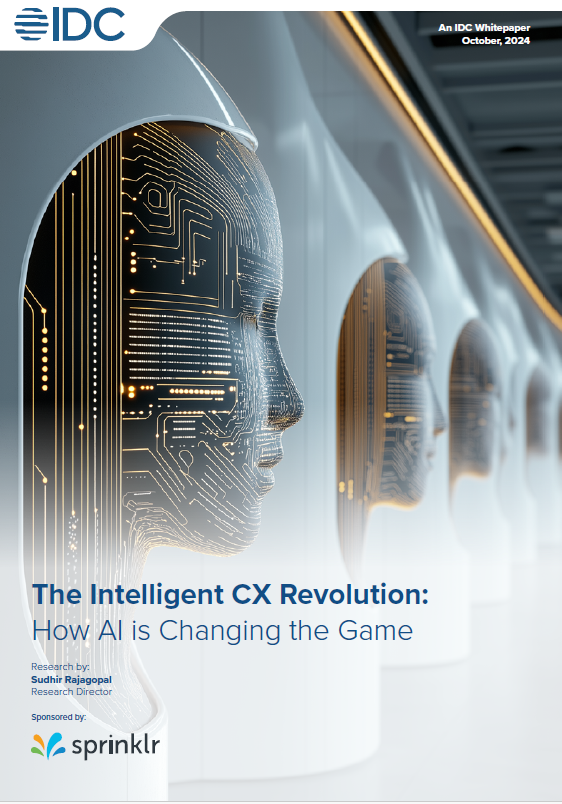With the Windows 10 anniversary just around the corner, it’s only natural to look back at the operating system’s first twelve months of life.
Released on July 29th 2015, Windows 10 came as a free upgrade for Windows 7, 8 and 8.1 users.
Microsoft introduced what it called ‘universal apps’ with Windows 10, and done away with the dual homescreens of Windows 8.1. Universal apps mean that once an app is purchased, it’s available across all Windows devices, such as PC, Surface and mobile.
Microsoft also introduced Cortana personal assistant integration, and a new web browser called Edge that replaced Internet Explorer. Windows 10 also heralded the return of the much-missed Start menu. So…without further ado, here’s the good, the bad and the ugly of Windows 10.
The Good
Start Menu: Microsoft irked more than just a handful of users when the synonymous Start menu was ripped away from Windows 8. Sure, aesthetically, Windows 10 looks similar to Windows 8 and 8.1, but a new search bar was added to the task bar, and right next to that, the Start Menu.
And not only did it return, it returned with customisation options, too! Users can resize tiles, reorder tiles, and pull up information like weather or traffic with just one click.
Cortana: Microsoft’s Halo-inspired personal assistant made its first desktop appearance on Windows 10, after having graduated from the Windows Phone platform. Granted, it takes some setting up to get Cortana to work, and many users still complain that Cortana gives unsatisfactory answers, but at least it’s there. Cortana, in my opinion, is actually much more useful as a text search assistant. She can return requests for web content, and even search files kept on the device.
 Integration: Unlike in Windows 8, the Windows Action Centre is now intuitive and much more simplified. Key settings like Wi-Fi, VPN, Notes and Flight Mode can all be quickly accessed through ‘Quick Actions’, while notifications are much clearer to read and act like they would do, well, on a smartphone. Emails, calendar notices and Twitter alert all feel much more integrated than they did before.
Integration: Unlike in Windows 8, the Windows Action Centre is now intuitive and much more simplified. Key settings like Wi-Fi, VPN, Notes and Flight Mode can all be quickly accessed through ‘Quick Actions’, while notifications are much clearer to read and act like they would do, well, on a smartphone. Emails, calendar notices and Twitter alert all feel much more integrated than they did before.
This is partly because ‘new-style’ or ‘Metro’ apps, like the Start Screen, behaved like a layer on top of the traditional desktop interface on Windows 8 and meant many keyboard and mouse users ignored them and forfeited any advertised benefits.
Windows 10 is much less disjointed and Metro apps like Twitter, Facebook and Netflix now appear like traditional software. They can be moved around, resized and even full screened if desired. The ‘Charms’ control method is now gone and has been replaced by a new menu bar on the top left of the screen.
New default apps like Photos, Mail, Calendar Edge and OneNote are designed in this way and feel as comfortable to use with traditional inputs as they do on a touchscreen. You might prefer to use third party software, but at least if you set up the default software, you can get notifications.
Read: Windows 10 Anniversary Update, What To Expect
The Bad
Security and privacy: But some of these new features come at a price – namely your personal information. The Express settings during installation share your speed, typing, contacts, calendar, location data and advertising information to Microsoft and its partners, while Cortana also necessitates the provision of personal data.
While some might consider this worth the cost, others might not be aware of just how much they are giving away. The feedback and diagnostic tools could send information if they’re not set to basic and the default sharing of Wi-Fi networks on Wi-Fi Sense poses all kinds of questions.
This is before you consider the peer-to-peer WUDO update system which shares updates either inside or outside your network.
 You could argue that Microsoft isn’t being up front with users, but then again, this data mining is something that mobile platforms like Android and iOS have been doing for years and smartphone users have become normalised to such practices in exchange for innovative services and greater personalisation.
You could argue that Microsoft isn’t being up front with users, but then again, this data mining is something that mobile platforms like Android and iOS have been doing for years and smartphone users have become normalised to such practices in exchange for innovative services and greater personalisation.
Read: How To Configure Windows 10 Security Like A Pro
Other niggles: Many users still aren’t satisfied with Microsoft’s universal apps, and it must be said, I’ve found it much easier to stick to desktop versions of software to avoid general bugginess. Many of the ‘gimmicky’ features of Windows 8 are now restricted to ‘tablet mode’ where they are far more useful, but not all have been eliminated from the desktop. What took two clicks in Windows 7, still might take three in Windows 10 – although such instances are much rarer than Windows 8.
Read the ugly on page 2…