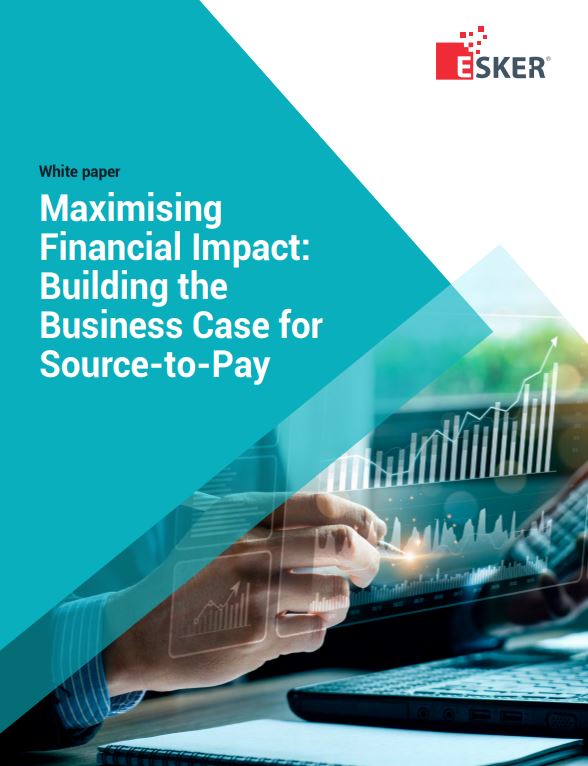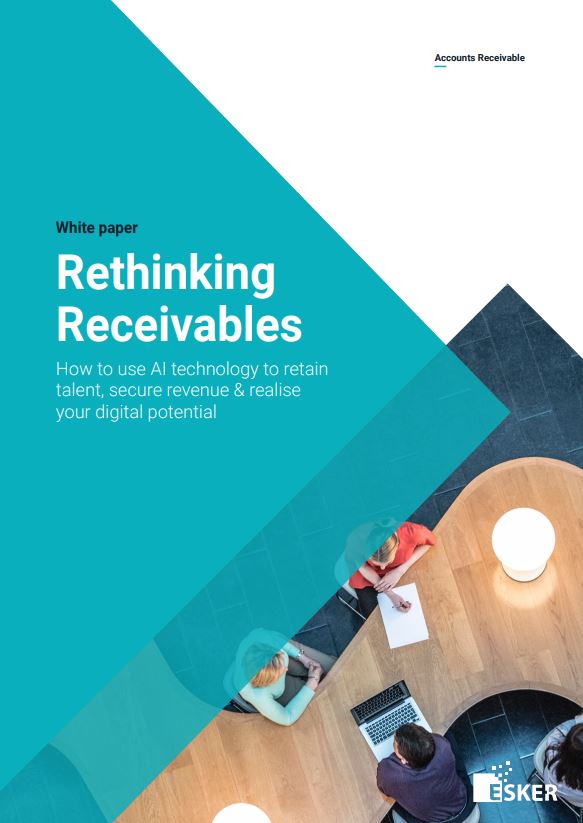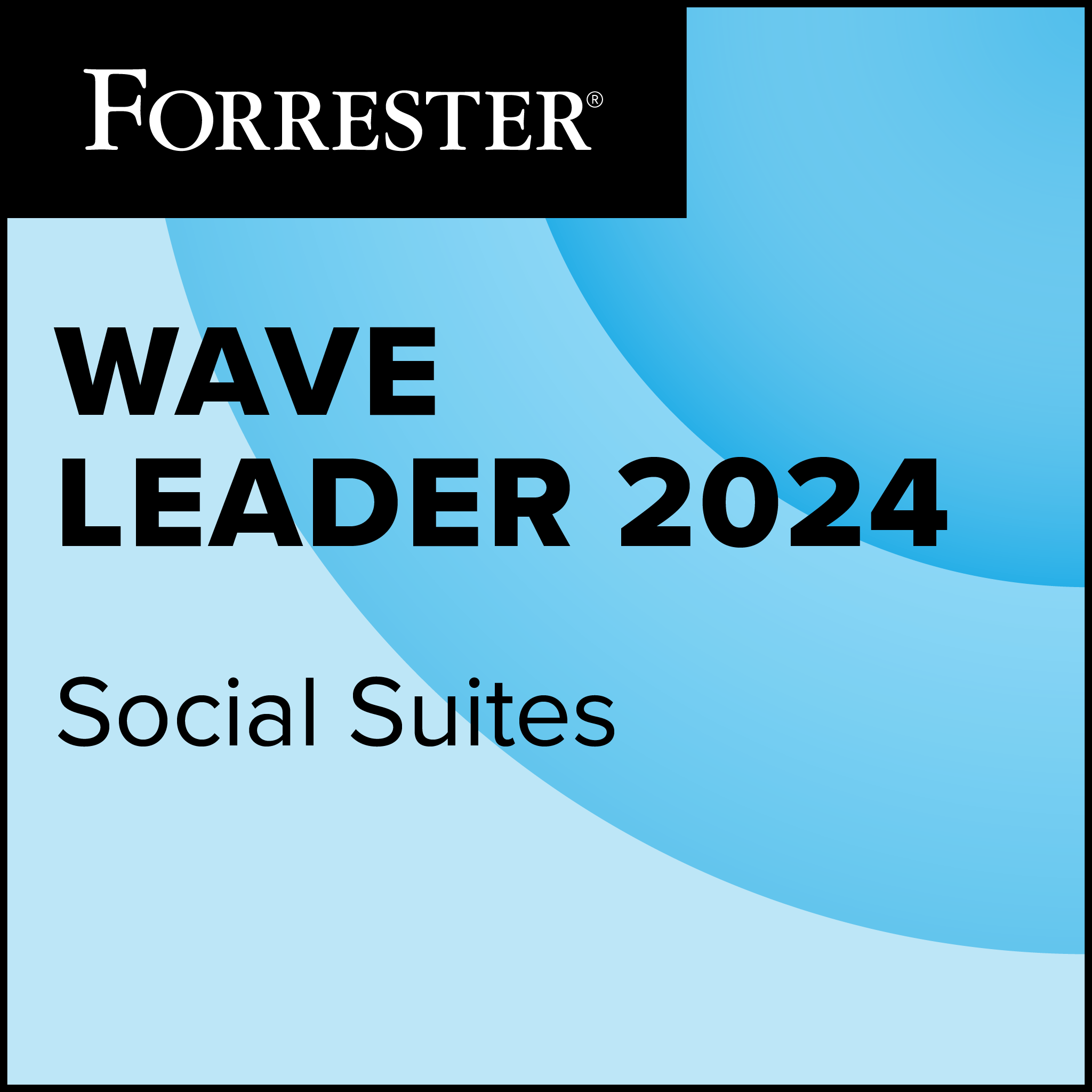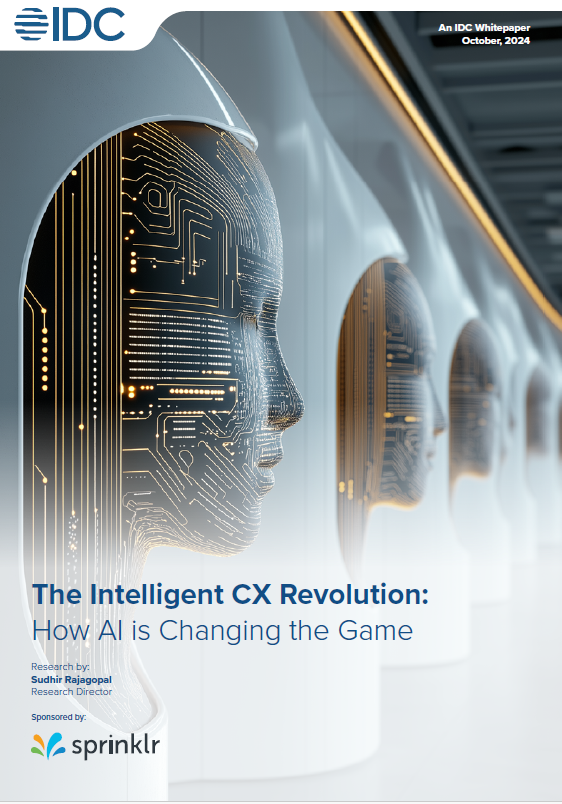A beta of the Opera Mobile 10.1 browser debuted on the Android smartphone platform, challenging established players including Microsoft for control of the small screen.
Opera Mobile 10.1 beta was released on 9 November and is available in the Android market at no cost.
Opera Mobile Similar to Opera Mini
 Opera Mobile is similar to the Opera Mini browser. According to Opera, the primary difference between the two offerings is that the Opera Presto browser engine is hosted on an Opera server, while the engine is onboard in Opera Mobile.
Opera Mobile is similar to the Opera Mini browser. According to Opera, the primary difference between the two offerings is that the Opera Presto browser engine is hosted on an Opera server, while the engine is onboard in Opera Mobile.
Mini is smaller and sometimes faster, but also sometimes slightly less accurate for website rendition, while Opera Mobile provided me with a very smooth user interface experience and snappy action during my tests.
I used Opera Mobile 10.1 beta on a Samsung Vibrant Android handset running on the T-Mobile network.
Much of the Opera Mobile interface will be familiar to Opera Mini users. The Opera Mobile beta uses chiclet-like tiles showing open web pages to help smartphone users jump to sites.
The web tiles are also used to organise the user browsing experience, including a feature Opera calls “Speed Dial.”
In addition, I was able to set Opera Mobile as the default browser on my Vibrant and manage bookmarks and access my browser history quickly through the plain-but-serviceable user interface.
Opera Mobile Beta vs. Safari
When the Opera Mobile beta was compared side-by-side with an Apple iPhone 4 running iOS 4.1, Opera Mobile held its ground.
Double tapping on a New York Times story in Safari magnified the text column as did the Opera Mobile beta.
 On some sites, including eWEEK, Safari correctly zeroed in on the text column I wanted to read while Opera Mobile targeted some of the art and stranded half the text column off screen.
On some sites, including eWEEK, Safari correctly zeroed in on the text column I wanted to read while Opera Mobile targeted some of the art and stranded half the text column off screen.
Opera Mobile browser takes customisation to a rather extraordinary level.
For example, Opera Mobile includes password storage. I logged in to several passworded sites and Opera Mobile dutifully offered to remember my username and password for those sites.
It’s easy enough to access the password settings in Opera and to turn off the remember passwords feature. It is also easy to clear stored passwords.
I’m all for user choice in how convenience features are added and used in mobile devices, but this is a feature that I would turn off, especially in a corporate setting. As of now, the feature is turned on by default.
Opera Link: Handy Synchroniser
I used Opera Link to synchronise my browser bookmarks between instances of Opera installed on a variety of devices, including my Windows 7 desktop, and Opera Mobile installed on several Android phones, including a Sanyo Zio.
I used Opera Link, a no cost service provided by Opera to log in and then synchronise my bookmarks, notes and speed dial settings among all of the devices from which I accessed Opera Mobile.
It proved handy to set up my bookmarks and speed dial settings on my PC and then let the Opera Link service keep my Android smartphone up to date.