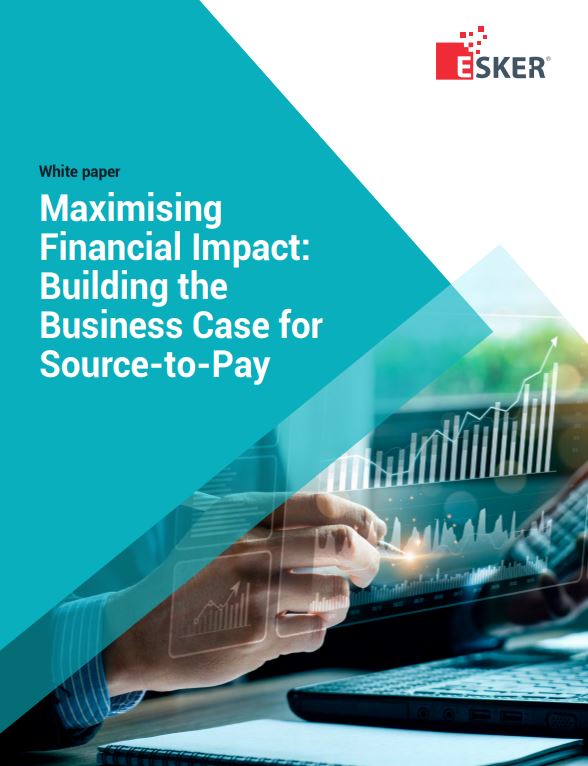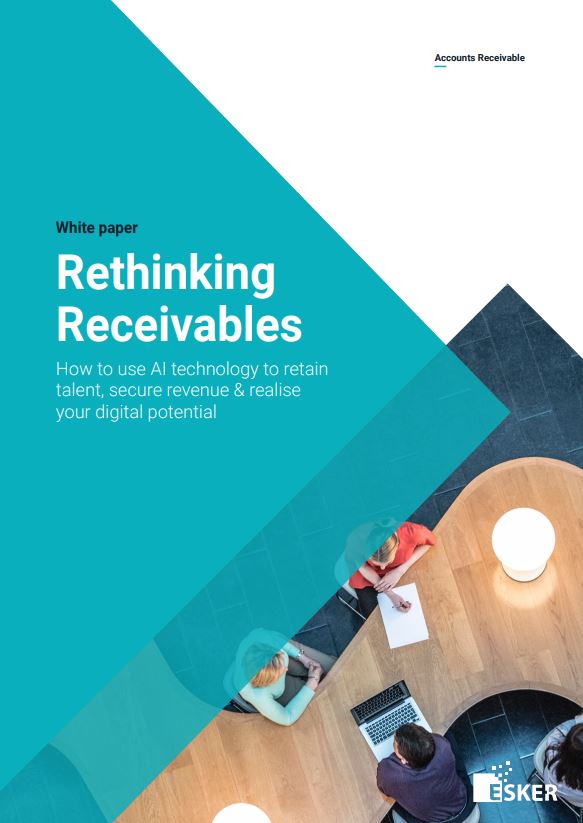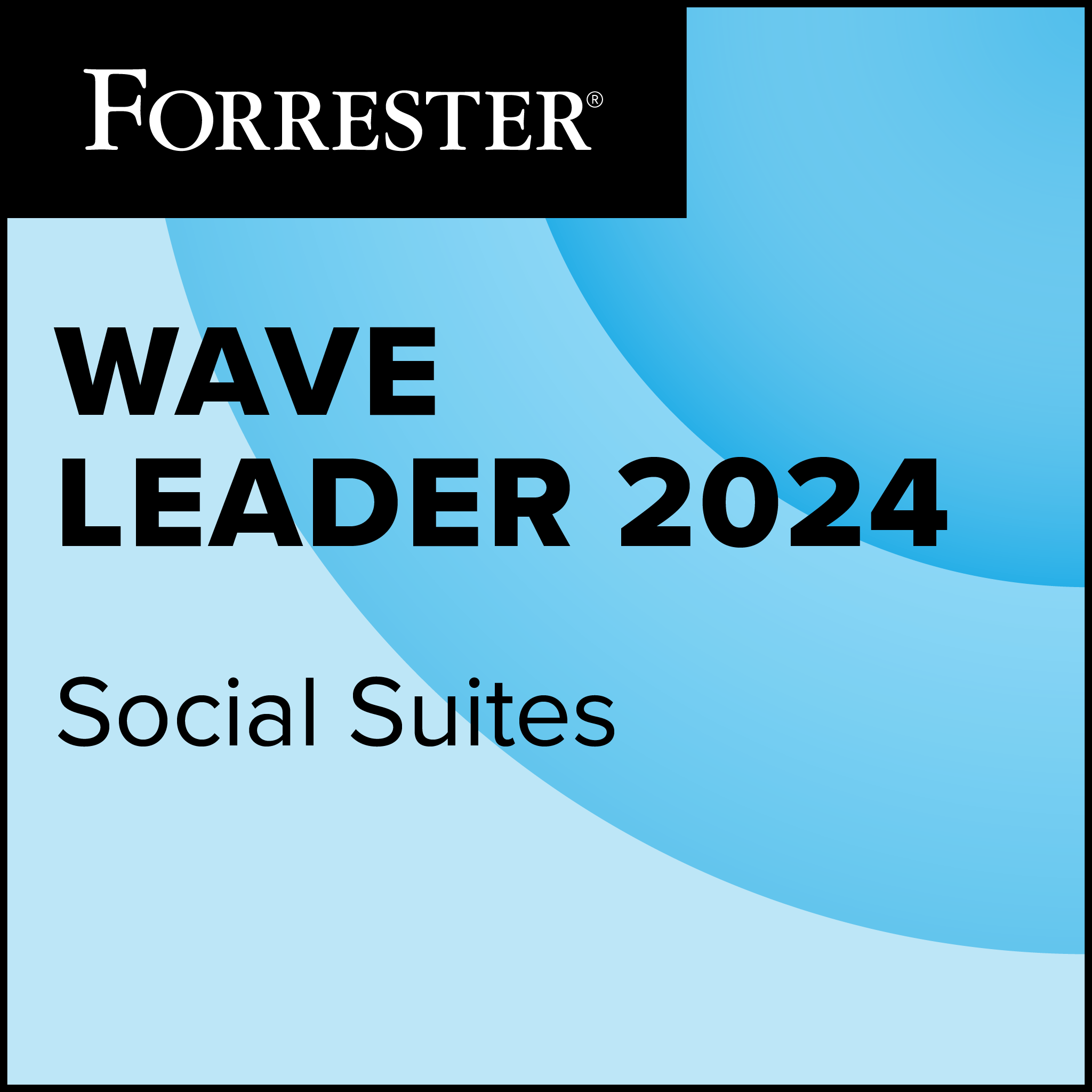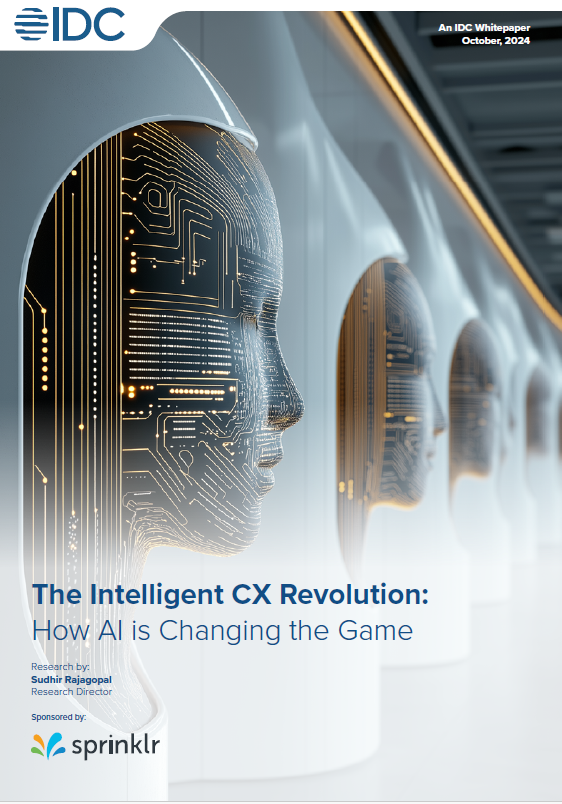VMware, Microsoft, Citrix and others have forged ahead in making virtual desktop infrastructure a viable choice for centrally managed, highly configurable use cases.
However, users still want practical advice and need to kick the tyres of any virtual desktop proposal – but how do they to check what they are getting from a product? Here are “three C’s” to consider when testing a virtual desktop product: components, capacity, capability.
Components include both the services and underlying physical components, capacity is the number of virtual desktop instances that can be supported by your host systems and capability now includes feature-rich graphics and peripheral device support along with the usual desktop and line-of-business applications.

1. License costs
In addition to the “three C’s” one of the most important testing criteria is licensing costs. None of the competing vendors makes it easy to do an apples-to-apples comparison, so you’ll need to do some noodling to get a price per-desktop, per-year figure. It makes a difference how many years you include in your calculations. I suggest looking at a minimum of three and a maximum of five years, depending on your current physical desktop or laptop formula. Speaking of physical systems, you should factor in the costs of the user devices on which the remote virtual desktops will be hosted.
2. Hypervisor platform
Ensure that the data centre software, including the server operating systems and hypervisor platform, are the right version to handle the virtual desktop load that you intend to run. For example, the latest crop of remote virtual desktop products is now capable of handling full-motion video, multiple monitors and other advanced display and peripheral device features, but only if the underlying virtualisation platform is also of the latest vintage. It’s worth noting that you should now add a professional-class graphics card to your technical checklist if advanced workstation graphics are in your virtual desktop future.
3. Connection broker
VMware introduced PCoIP (PC over IP), and Microsoft is coming out with RemoteFX to enable an enhanced user experience, which means the connection broker must be tested to ensure it supports these latest-and-greatest technologies. If you use a third-party connection broker (likely in multivendor VDI environments) it’s worth checking to ensure that optional agents used by the connection broker don’t conflict with agents that might be needed on the virtual machines. It’s also worth seeing if the agents provide enough overlap that you could eliminate one for possible cost/complexity savings.