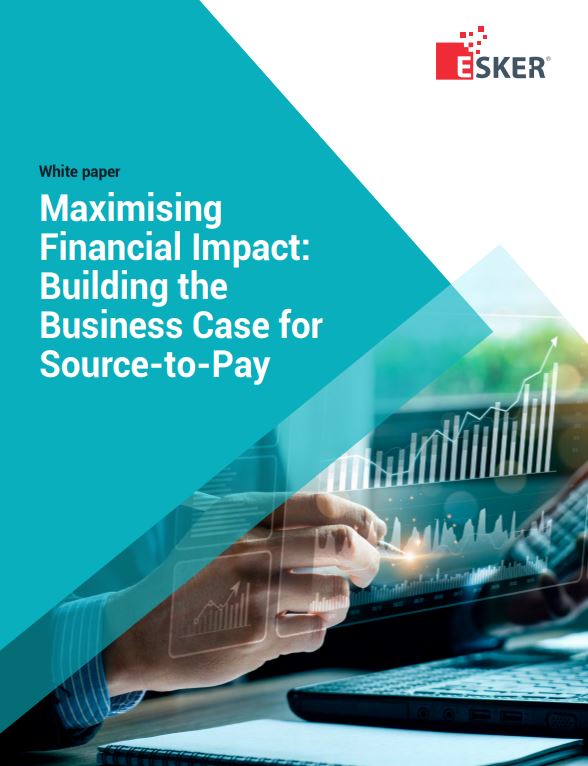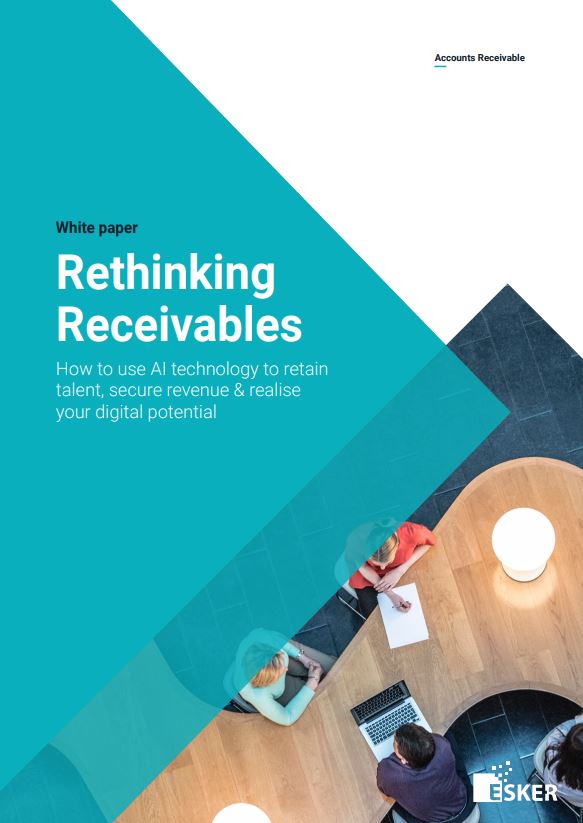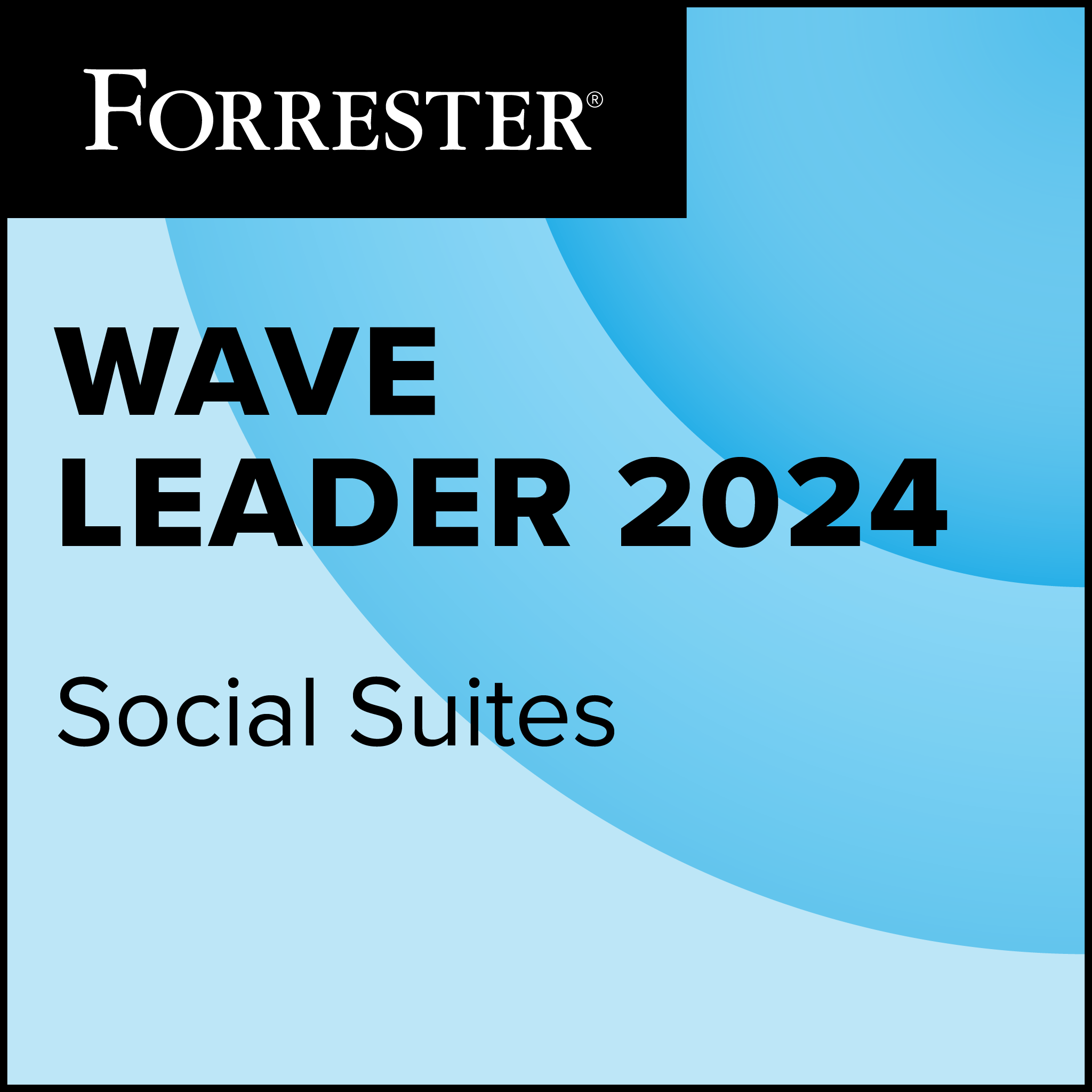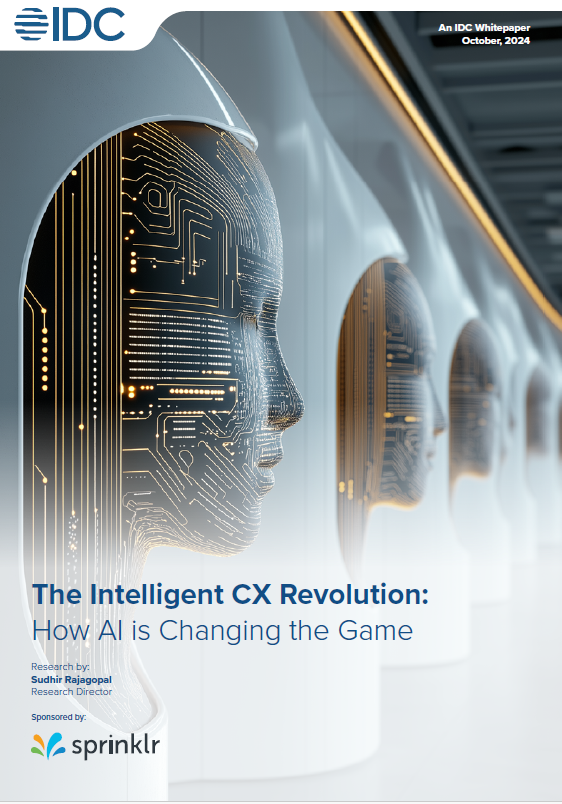Like many people, I downloaded and installed iOS 7 within its first 24 hours of its availability. As I’ve learned in the past, this probably isn’t the best time to try to upgrade an Apple OS since you’re competing with all the other users, but I wanted to get a head start. A couple of hours later, the process was done, and I had a bright, shiny copy of iOS 7 on my third-generation iPad.
Bright and shiny is really the best way to describe the initial experience of using iOS 7. The new version of the iPad’s “rain drop” wall paper is so much brighter that I had to go immediately to the settings and turn down the brightness. And this led to my first attempt to try out some new features with the new OS.
 Simpler settings
Simpler settings
Apple has now moved your most frequently used settings so that you can flick up from the bottom of the screen to slide open a settings panel that includes screen brightness along with music controls, access to Wi-Fi, Bluetooth, airplane mode, mute and the camera. No longer do you have to open settings, figure out which menu choice you need (is it General?) and then open more choices until you drill down and find it.
This feature alone is a substantial improvement in usability for Apple’s new OS. This is accompanied on the iPad by another screen that you can pull down from the top of the home screen that shows you the time, your calendar information, the current weather, reminders and upcoming events. You can choose to look only at today’s update page, or you can see farther in the future or you can see what you missed.
If this were all that Apple did with iOS 7, I’d be happy, but in reality this is only scratching the surface. Apple has changed the entire user interface over iOS 6, getting rid of fake textures, strange backgrounds and overly complex screens. The result is that iOS 7 is now a much more seamless experience.
But this is not to suggest that everything is all hunky-dory. Apple has missed a few things and on some devices seems to have put in a lot of effort to create features that not only aren’t needed, but that detract subtly from the usability of the device. The whole screen parallax feature seems to be a case in point.
Screen parallax – cool, but distracting
If you haven’t tried it, the new look for screens on iOS is remarkable. On devices with a Retina display, the icons seem to float above the surface, and they move relative to the background. This movement is controlled by the motion-sensing hardware in the device, and most of the time it gives the vague feeling of depth. Some windows that open over the home screen also have this attribute.
There’s no question that this parallax effect is cool. But it adds no useful function, and in some cases, the motion-sensing circuitry seems to lose track and the icons will jump up and down slightly.
At the very least, this is distracting. Some users have even claimed that this feature causes stomach-churning motion sickness.
Is Apple copying, BB10, Android or Windows Phone?
But the so-called “flat” look, as some observers have referred to the new look of iOS 7, really isn’t flat. Instead, Apple designers have removed the fake shadows that used to be around some parts of the icons that were supposed to give it the appearance of depth. In addition, the designers have simplified the icons. To me, the result is clean-looking and resembles in some ways the icon appearance of BlackBerry 10 as much as anything.
This is not to suggest that Apple is somehow copying BlackBerry or anyone else. While it’s true that Android, for example, has the information screen that pulls down from the top, this doesn’t look like a copy of what Android is doing. The simplified icons kind of look like what Microsoft does with its tiles, but Apple isn’t using tiles, they’re icons, and there’s none of the live tile action that some people don’t like about Windows Phone 8.
What Apple has done is get rid of the vestiges of fake details. The notepad, for example, doesn’t look like a yellow legal pad. The news-stand doesn’t look like a fake bookcase. There are no faux linen backgrounds and no digital Naugahyde. Other things are cleaner as well. Open a folder containing apps, and the folder simply expands. No longer does the screen split open.
Also cleaned up is the multitasking screen. Where once you did a double-tap on the home button to show the open apps at the bottom of the screen, now you see an expanded row of open apps that you can slide across your screen. You close an app by flicking it up.
Some niggles
But some things don’t work well. Trying to flick up an app frequently doesn’t do anything. In addition, I frequently found that it takes several tries for iOS 7 to respond to a touch that once worked properly with iOS 6, acting as if the level of sensitivity has been reduced—and unfortunately, if there’s a control for that, I haven’t found it.
But some oversights are more frustrating—go to the screen to load different wallpaper or a different lock screen and when you select your choice there’s no response of any kind—even if the process is working. So you keep pressing on the screen and the iPad (in my case) just keeps trying again, even if it’s already worked without your knowledge.
Overall, upgrading to iOS 7 is well worth the effort. The device works better, it’s easier to use in most cases and Apple has streamlined much of the operation. You should know that there are some differences for non-Retina display devices and for iPhones. So you may want to take a look at someone else’s before you make the change. But I was pleasantly surprised by how much I like iOS 7.
Originally published on eWeek.

 Simpler settings
Simpler settings