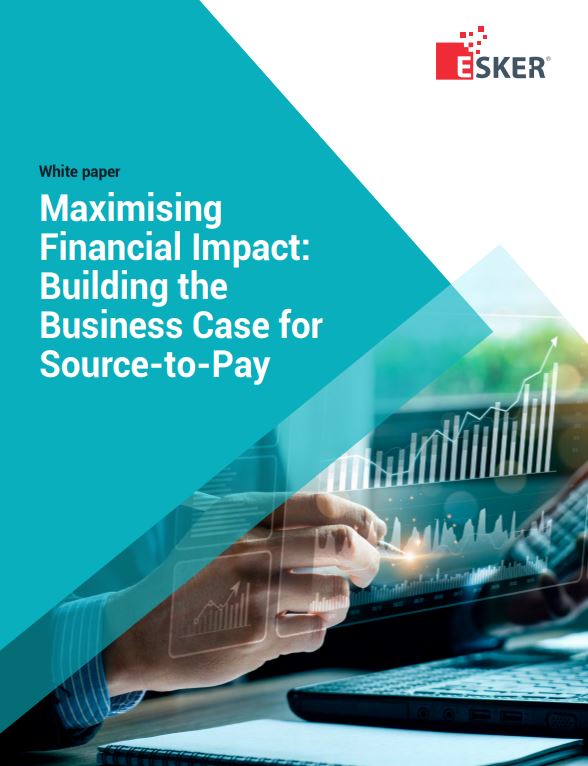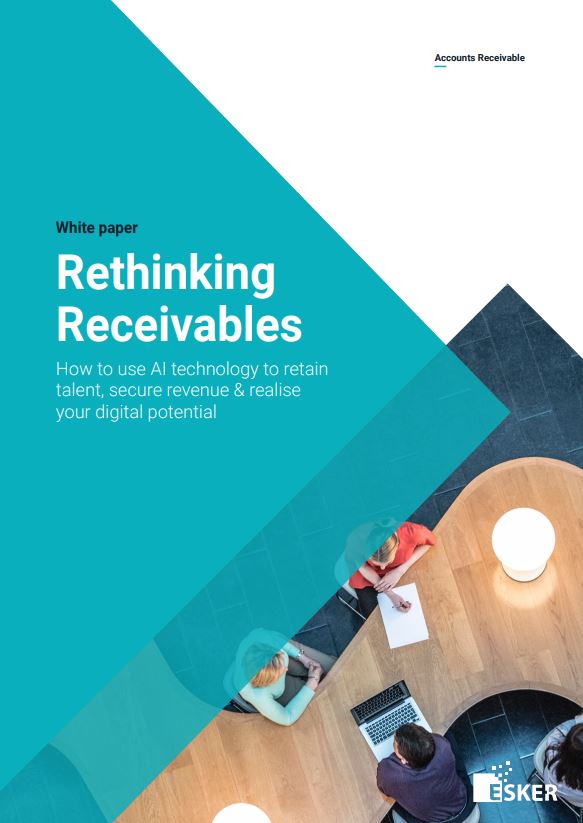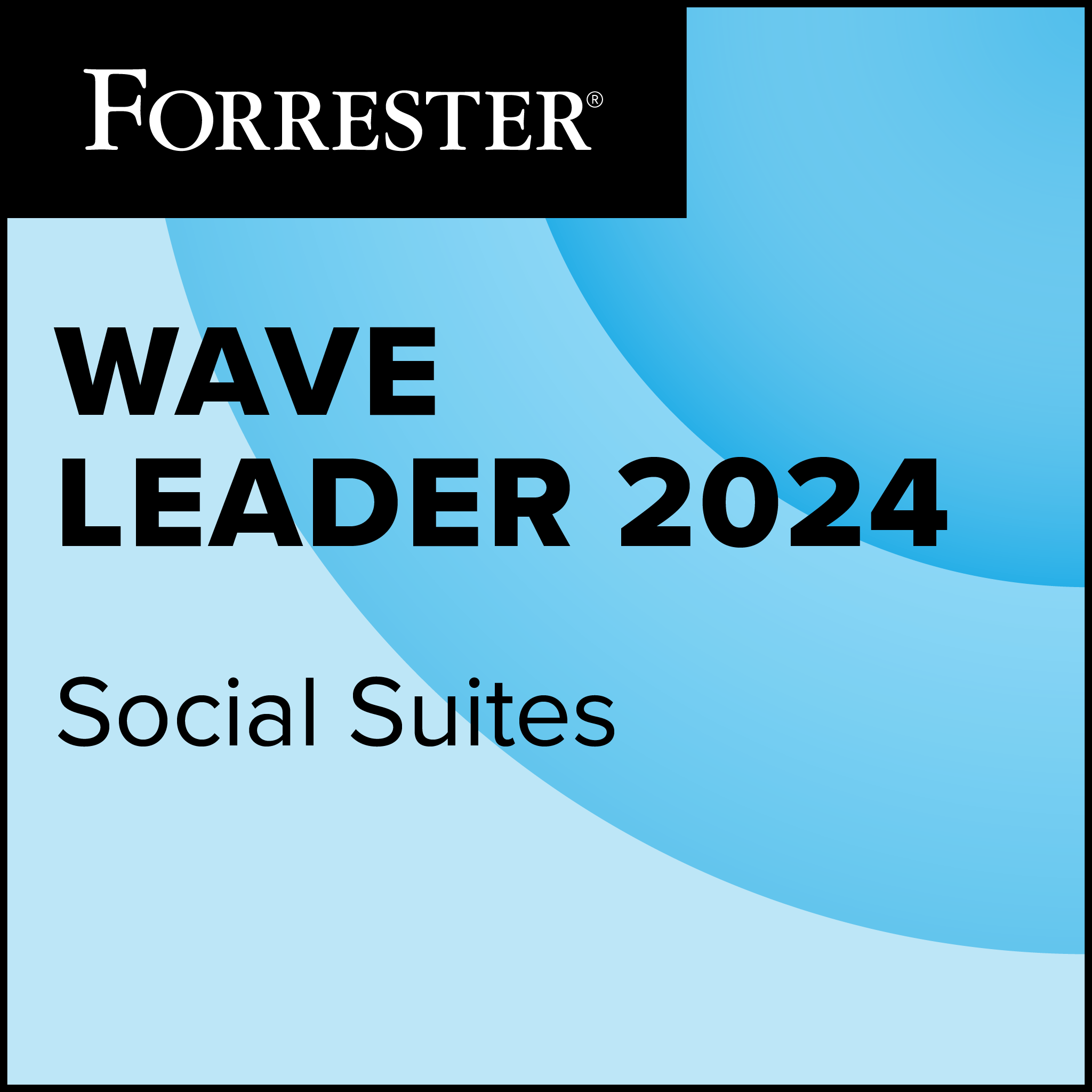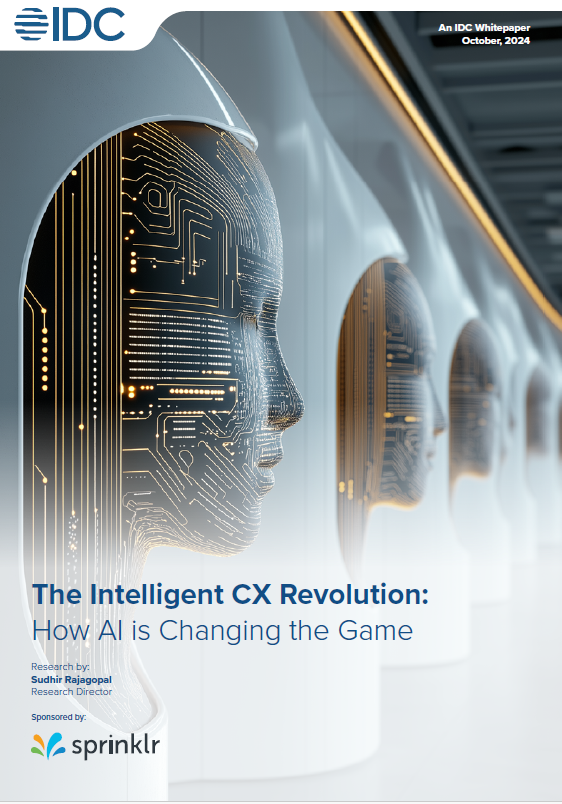Today is international Data Privacy Day – an international holiday that is observed in most European countries, as well as the US and Canada. It aims to raise awareness and promote privacy and data protection best practices as well as encourage compliance with International privacy laws and regulations.
According to a recent study conducted by Harris Poll, commissioned by software community Mozilla, many of us are concerned about privacy and are at a loss for what to do about:
* Three in four (76 percent) of people who are online in Great Britain feel their personal information on the Web is less private today than it was one year ago
* Three in four (74 percent) of people who are online in Great Britain are concerned that Internet companies know too much about them
* Almost half (42 percent) of people who are online in Great Britain do not trust their right to privacy is respected online.
The good news
Despite these fears, the good news is that you don’t have to be an IT professional to safeguard your online privacy, and there are a number of quick ways to achieve this. Johnathan Nightingale, VP Firefox at Mozilla, for example, says that by switching to a trusted and secure browser such as Firefox, you can help protect your online privacy.
Here are a few steps you can take to customise your Firefox to safeguard your privacy on your computer and mobile device:
1) Enable Do Not Track – Do Not Track lets you indicate a preference about the way your personal info is collected and used online.
2) Turn on Private Browsing – sometimes it’s nice and sometimes it’s necessary to go undercover when browsing. Turn this feature on to protect your browsing history from others using the same machine.
3) Use Lightbeam – see who’s watching you online. This exposes the first and third party sites you interact with on the Web. Lightbeam sheds light on the relationships between these third parties and the sites you visit and presents this information to you in a series of easy-to-use visual formats.
4) Add the Forget button to your Firefox browser – This give you an easy way to tell Firefox to clear some of your recent activity.
 5) Try Ghostery -This is a third party add-on that identifies ‘invisible’ website elements such as trackers, web bugs, pixels, and beacons, which are placed on web pages by companies interested in your online activity. Ghostery allows you to block scripts from companies that you don’t trust.
5) Try Ghostery -This is a third party add-on that identifies ‘invisible’ website elements such as trackers, web bugs, pixels, and beacons, which are placed on web pages by companies interested in your online activity. Ghostery allows you to block scripts from companies that you don’t trust.
6) Check out Privacy Coach – This puts key privacy features within easy reach on one dedicated home screen page. Visible as a home screen page when you open your Firefox for Android app, it is your one-stop-shop for all the information you need about the privacy features that Firefox has to offer, including Do Not Track, Private Browsing, Guest Browsing, Cookie Blocking and Clear History.
7) Consider using a search option that promises no tracking. DuckDuckGo is one of our search options that you can choose if you’re wary of being tracked while searching online. If the search experience suits your needs, you can also install the DuckDuckGo Plus add-on.
Are you an expert on privacy? Take our quiz!