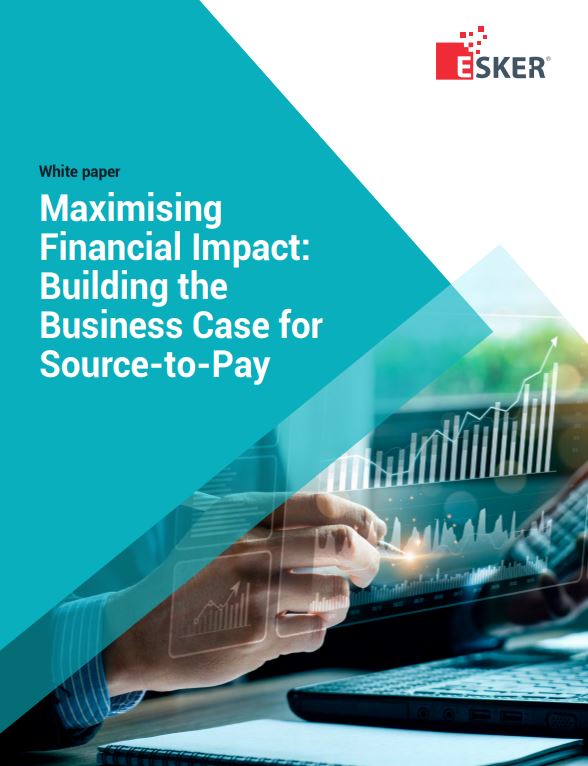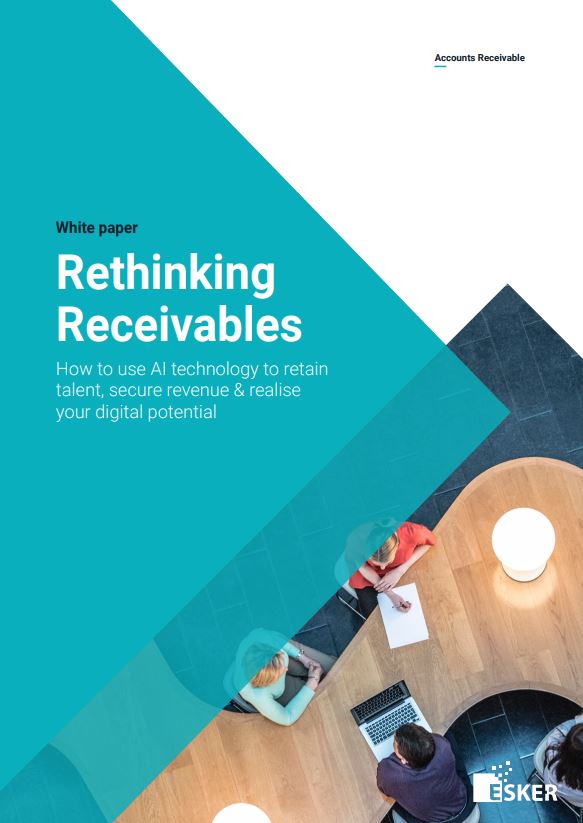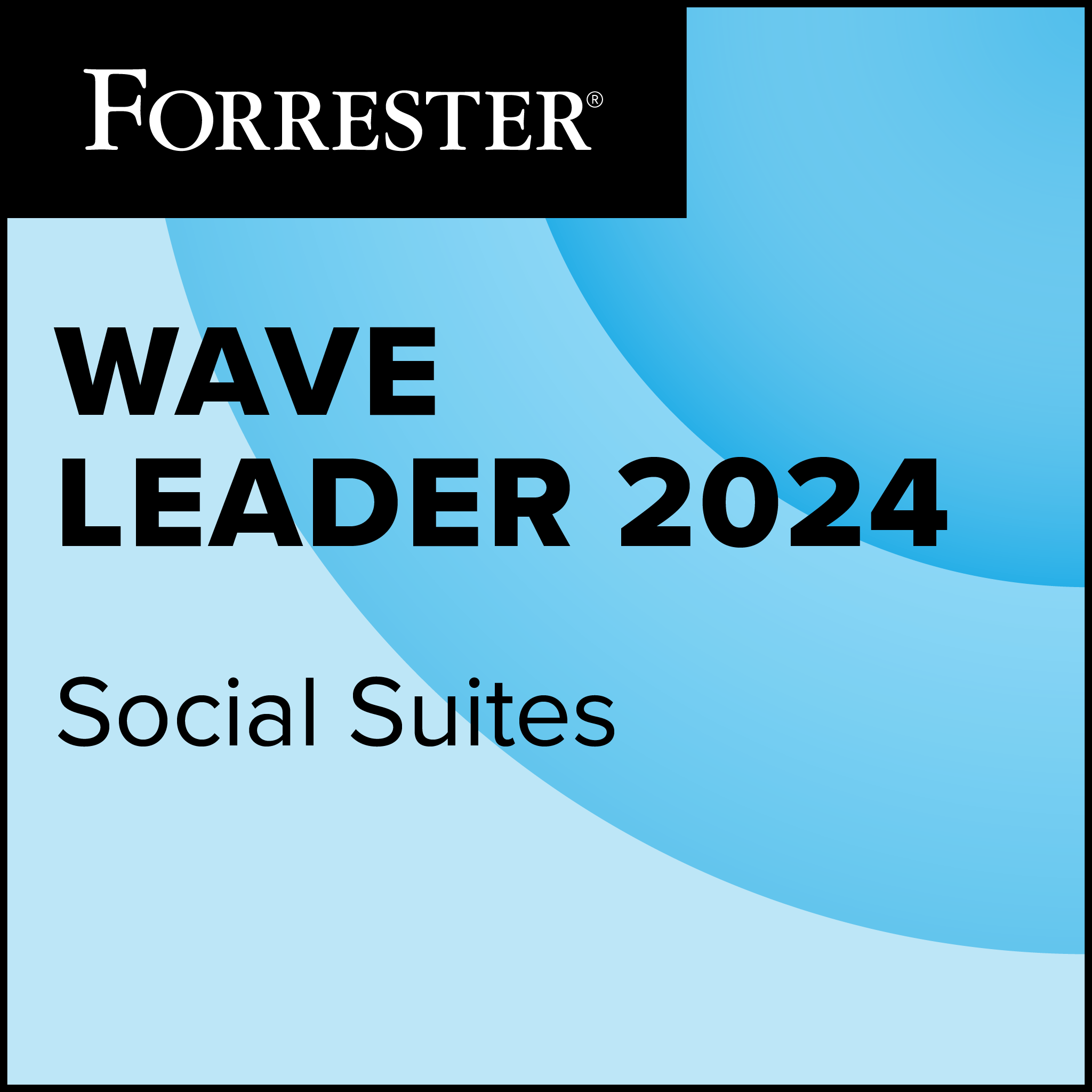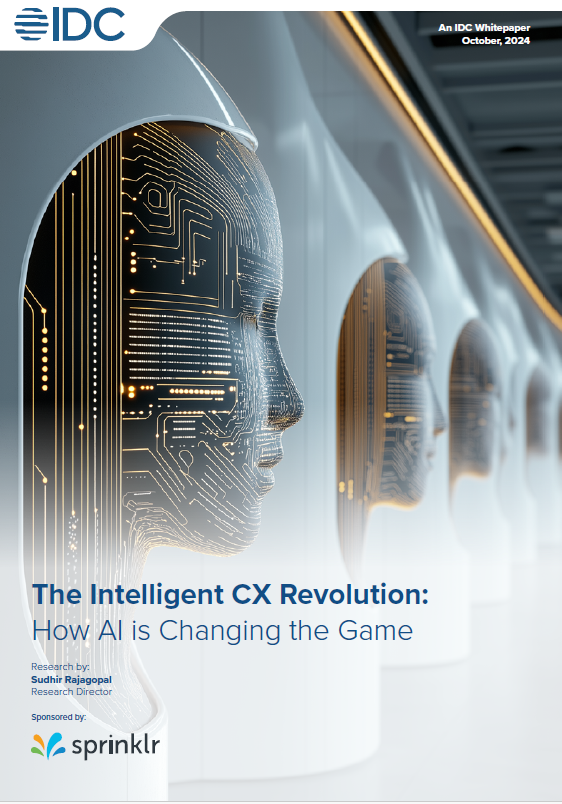With the launch of Windows 10 only days away, it’s officially time to start looking forward to Microsoft’s next top release.
Promising the most advanced software suite yet, Windows 10 looks to revolutionise the way you work and use your PC, mobile or tablet.
In anticipation of this, TechWeekEurope got a preview of some of the new features packed into Windows 10 – here’s five we think you’re really going to like…
A Revamped Start Menu
Microsoft has spent a lot of time developing Windows 10 in making sure that the user experience is familiar – and a large part of this is borrowing pieces that people liked in both Windows 7 and Windows 8 to make something ‘familiar but fresh’.
Nowhere is this more obvious than in the Start Menu – a user favourite that caused outrage  when it was excluded in Windows 8 in favour of a live tiles set-up.
when it was excluded in Windows 8 in favour of a live tiles set-up.
With Windows 10, however, both the versions have been combined to make an all-in-one Start menu (pictured above) which list live tiles alongside the traditional list of programs, documents and options. This is fully customisable, so you can add in as many icons or columns as you want, extending the menu to fit in as much as possible.
Similar to the display seen on Windows Phone app lists, you can also click on a letter to jump straight through to a list of apps, meaning there’s no need for endless scrolling. Live Tiles will update continuously, showing off photos, headlines or notifications, meaning there’s no need to dive into the app if you don’t want to.
Cortana Is Making Search Smarter Than Ever
 Another transfer over from the mobile side is Cortana, Microsoft’s voice-activated search function. This has now been implanted into Windows 10 as a standalone app which is able to help users search for files and programs, but also provide a whole other wealth of information.
Another transfer over from the mobile side is Cortana, Microsoft’s voice-activated search function. This has now been implanted into Windows 10 as a standalone app which is able to help users search for files and programs, but also provide a whole other wealth of information.
The service is now able to act as your personal digital assistant, and gets to know you better than ever before, building up a network of frequently-used words, places or contacts. Cortana is also now more proactive, and is able to use intuitive search features to provide richer answers to your questions, for example keeping up to date with traffic news to provide information on when best to leave for a meeting.
Other examples include providing users with the option to set reminders about meetings or other needs, for example reminding you to pick up bread when you’re next near a supermarket. Microsoft says it took advice from actual PAs to tweak the service, which means that it should work better than ever before.
Cortana will also now support typing as well as voice input, which Microsoft says reflects the British uneasiness at having a digital device talk back to you, and will type answers back to you if you’re in a quiet environment such as an office. The service now has a permanent home next to the Start menu, meaning its always close to hand if you need it.
A New Browser With A Sharp Edge
A lot has been made of Edge, the new browser launching with Windows 10, not least due to the fact that it will run alongside the much-maligned Internet Explorer. Microsoft says that it sees the two co-existing well enough, with the former (which is nearly 20 years old) being more for consumers, and the latter for enterprise users.
This is due to Edge having a couple of extra features that help it stand out from its older brother.
First of all, reading web pages, and news articles in particular, has been made much simpler, thanks to a new ‘Reading View’ option which strips away all of the things that can crowd up a normal web page, such as adverts and menus. This provides you with a straightforward version of the page which is clear and easy to read.
Bookmarks have also been upgraded, as users are now able to mark pages to be read offline without losing any of the rich detail that was there to begin with.
You can also customise the look of the browser, with a range of themes providing different colour and background options, and add ‘Web Notes’ using an on-screen marker to highlight information that can be interesting for later use or share.
Cortana also makes an appearance, with an ‘Ask Cortana’ feature that allows you to search within the browser. Users only need to highlight a word, name or place and right-click for the Cortana search option, which then displays information on the search term within the same window.
Smart Window Snapping & Multiple Desktops
 We’re all busy people these days, make no mistake – so what can Windows 10 offer the multi-tasking worker of today?
We’re all busy people these days, make no mistake – so what can Windows 10 offer the multi-tasking worker of today?
One of the most useful features of previous Windows builds has been the ability to ‘snap’ different app or program Windows to take up half of the screen, and then easily switch between these using the classic Alt+Tab shortcut.
Windows 10 takes this a step further by introducing quarter-fill Windows, meaning you can have up to four separate processes active on one screen at once – perfect for those tasks where you need to balance multiple windows. It’s a small change, but doubtlessly a very useful one.
For those users who need to completely separate out parts of their work, or divide their work and personal life, Windows 10 also now gives you the option to create multiple Desktop views. This means you could have all your work processes on one view, and personal life such as photos, games and music on another, without ever accidentally messing them up.
The multiple windows can be easily switched between, and apps switched between views, and can be created and deleted with no problem at all – another feature which should prove a handy timesaver for all.
A Way To Unite Your PC, Phone And Tablet
 One of the central messages behind Windows 10 is its unifying power – Microsoft knows that many people own more than one device, and want to be able to work across multiple platforms with ease.
One of the central messages behind Windows 10 is its unifying power – Microsoft knows that many people own more than one device, and want to be able to work across multiple platforms with ease.
This has been specially addressed using Microsoft’s ‘Continuum’ feature, which allows quick switching for hybrid devices such as its Surface Pro 3, which can act as both a tablet or PC. If the device is detached, Windows 10 offers the ability to continue to run in full desktop mode or switch to a more touch-friendly tablet mode which looks more like Windows 8’s live tile interface,
Cross-platform functionality is also included via the Notification Centre, which uses elements from Windows Phone to display alerts from social media networks, as well as preferences and options such as Wi-Fi and Bluetooth. It can be accessed using either touch functions (swiping down from the top of the screen) or via an icon at the bottom of the desktop.
Take our Microsoft quiz here!