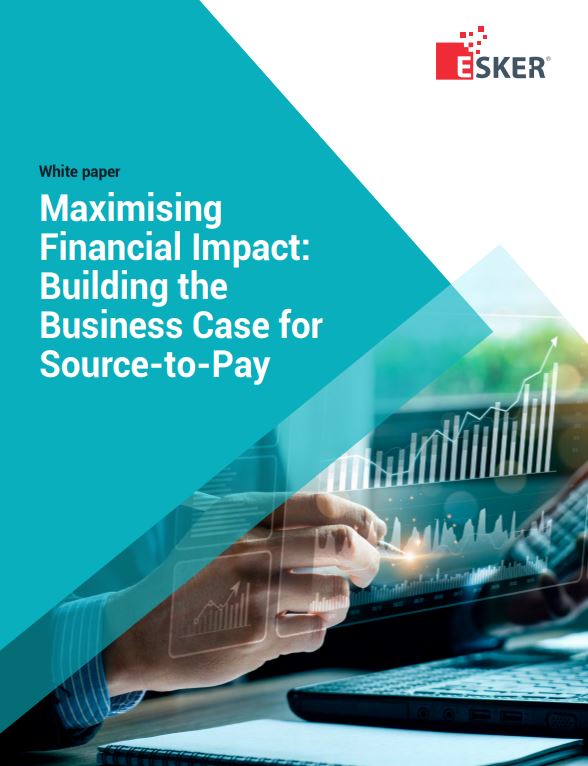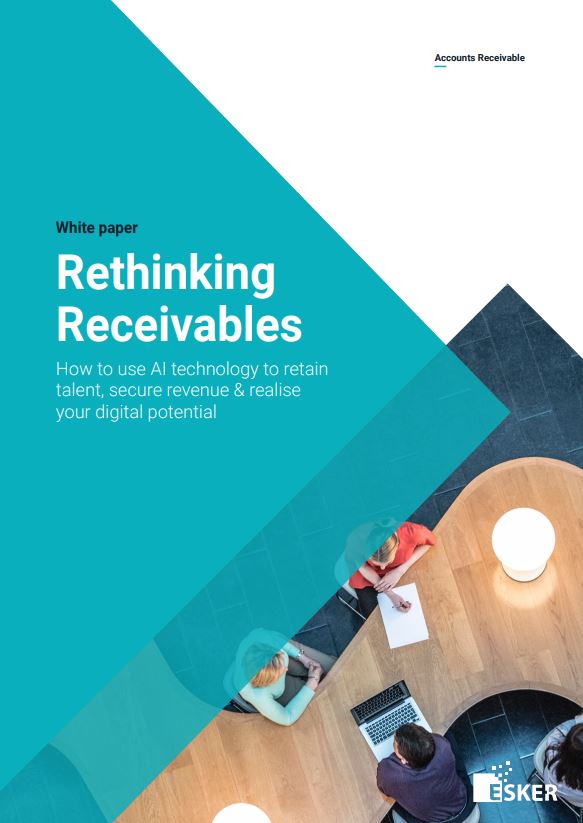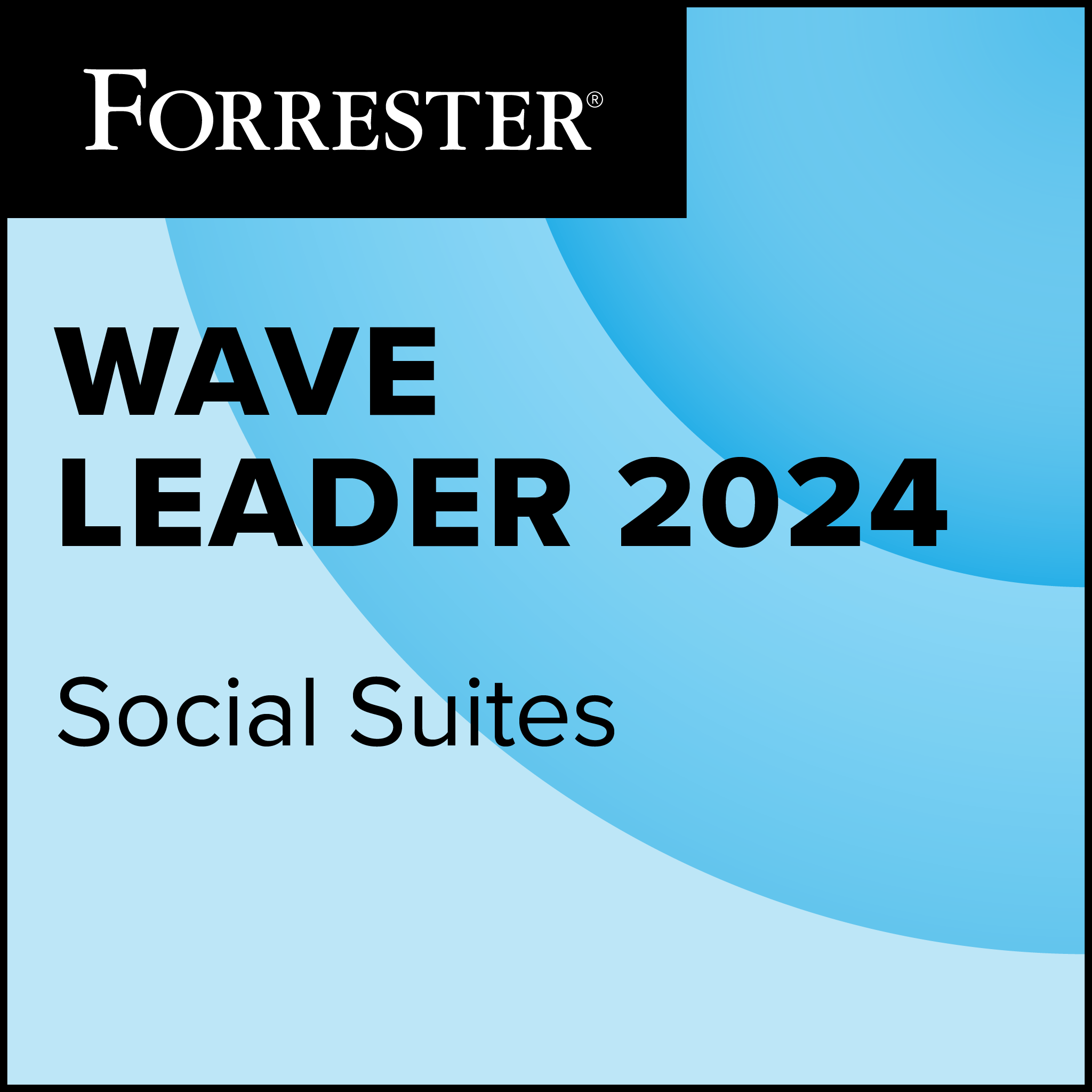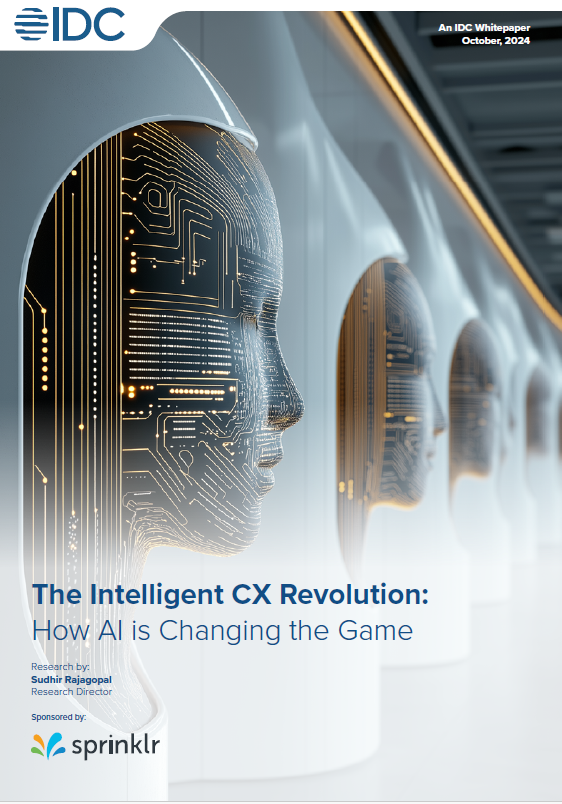When I banned IceWM from my project, an error message appeared in the interface’s left-hand sidebar. Clicking the “More” link beneath the error message called forth a handful of operations that would resolve the conflict.
I could, for example, choose to add the package back to my appliance, or I could remove the package that required IceWM, in this case, the tool used to configure the X server upon first booting the appliance, Sax2. When I tried to resolve my IceWM conflict by removing the Sax2 package, SUSE Studio warned me that the removal would prevent my appliance from correctly configuring its X server.
In addition to addressing package dependency issues by adding or subtracting packages, SUSE Studio offered, in certain cases, to resolve conflicts by adding new repositories. Later in the appliance creation process, after I’d set my image type to VMware, SUSE Studio spawned another left-hand sidebar message, this time suggesting that I add the VMware tools package to my appliance.
Once I was satisfied with my software selections, I moved on to set basic configuration settings, such as those for time zone, networking and users. I could also make some adjustments to the appearance of my appliance, tack multiple EULAs onto my appliance and single out applications to launch upon appliance log-in.
As with any tool for creating virtual machine images, SUSE Studio provided an option for setting RAM and storage sizes for images destined for deployment on Xen (Citrix) or VMware hosts. Moving forward, I would like to see the service add more configuration options, including a tool for setting systems up with encrypted partitions or other advanced storage settings.
If the software selection and basic configuration options aren’t enough to arrive at the sort of appliance you wish, and for complicated appliances they seldom will be, SUSE Studio provides facilities for adding post-build and boot-time scripts to its appliances, and for populating appliances with archives or single files.
SUSE Studio will produce appliance images in raw disk image, Live CD/DVD iso, VMware and Xen formats. According to the SUSE Studio team, support for creating images in Amazon’s EC2 (elastic computer cloud) ami format, and for injecting these images into the Amazon cloud, is planned.
Appliance Builds
With my software selections and settings in place, it was time to kick off a build of my appliance. I could maintain multiple builds of my appliance by typing in new version numbers, and I could create images in different formats by choosing the format I wanted from a drop-down menu and hitting the Build button.
Once my appliance was built, I could download and run it on my local hardware. I found that using a download manager such as Aria2 significantly increased the speed of my image downloads.
One of my favourite features of SUSE Studio is the Test Drive option, which saved me even more download time by enabling me to check out my image while it remained on the SUSE Studio servers. For each test drive session, I had 60 minutes to test out my image before downloading the file, kicking off a new test drive, or tweaking the image further and rebuilding.
My image booted up on the SUSE Studio servers, and I could interact with it through a graphical console that appeared in a new window. I could also connect to my remote image via SSH or HTTP, but I could not initiate outbound connections from the test drive image.
I found the Test Drive feature very useful because creating a software appliance can require many more tweak-build-run circuits than you might expect, and noticing needed changes during the test drive phase saves image download time.
During my Test Drive, I could pull up a list of the files that I’d modified during the test run and choose to add these files to the appliance via the overlay option. From the modified files list, I could pull up a diff to see just what had changed.
In addition to calling on SUSE Studio to build my image for me, and subsequently downloading it, I could save on download time by fetching a much smaller appliance source package from SUSE Studio for local building with Novell’s open-source Kiwi image build tool.
Jason Brooks is executive editor at eWeek