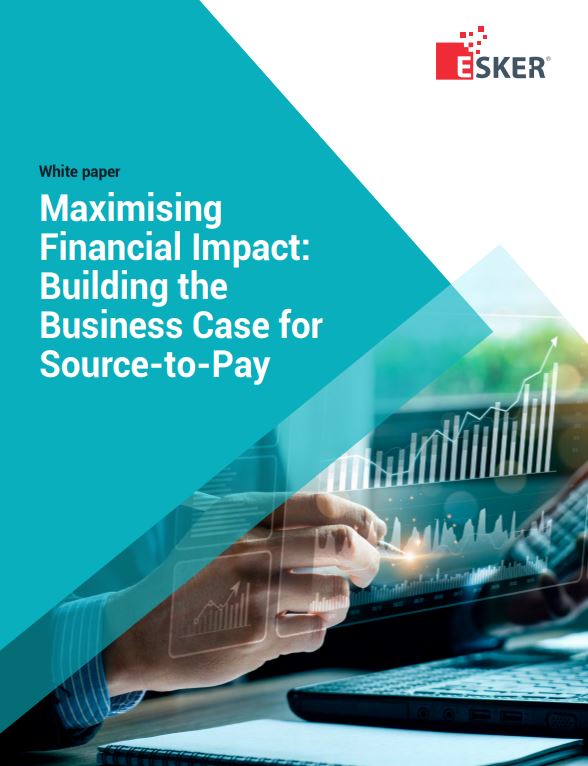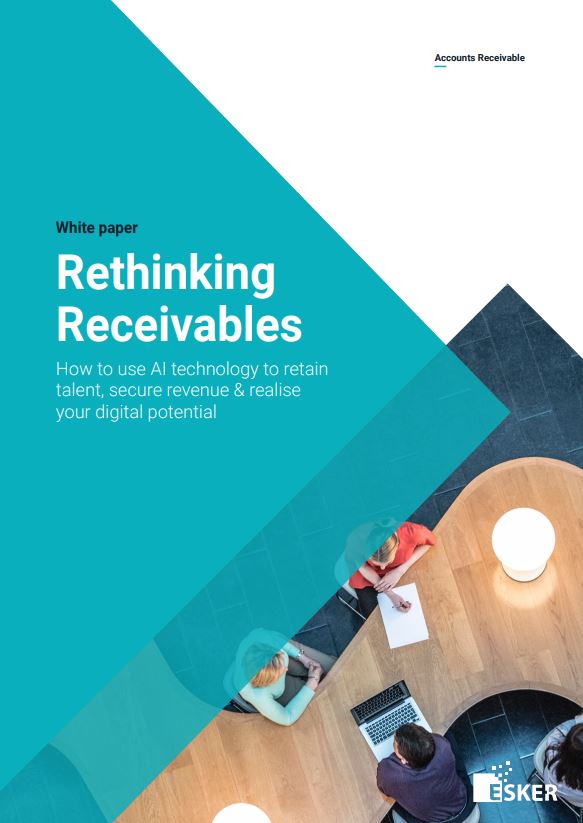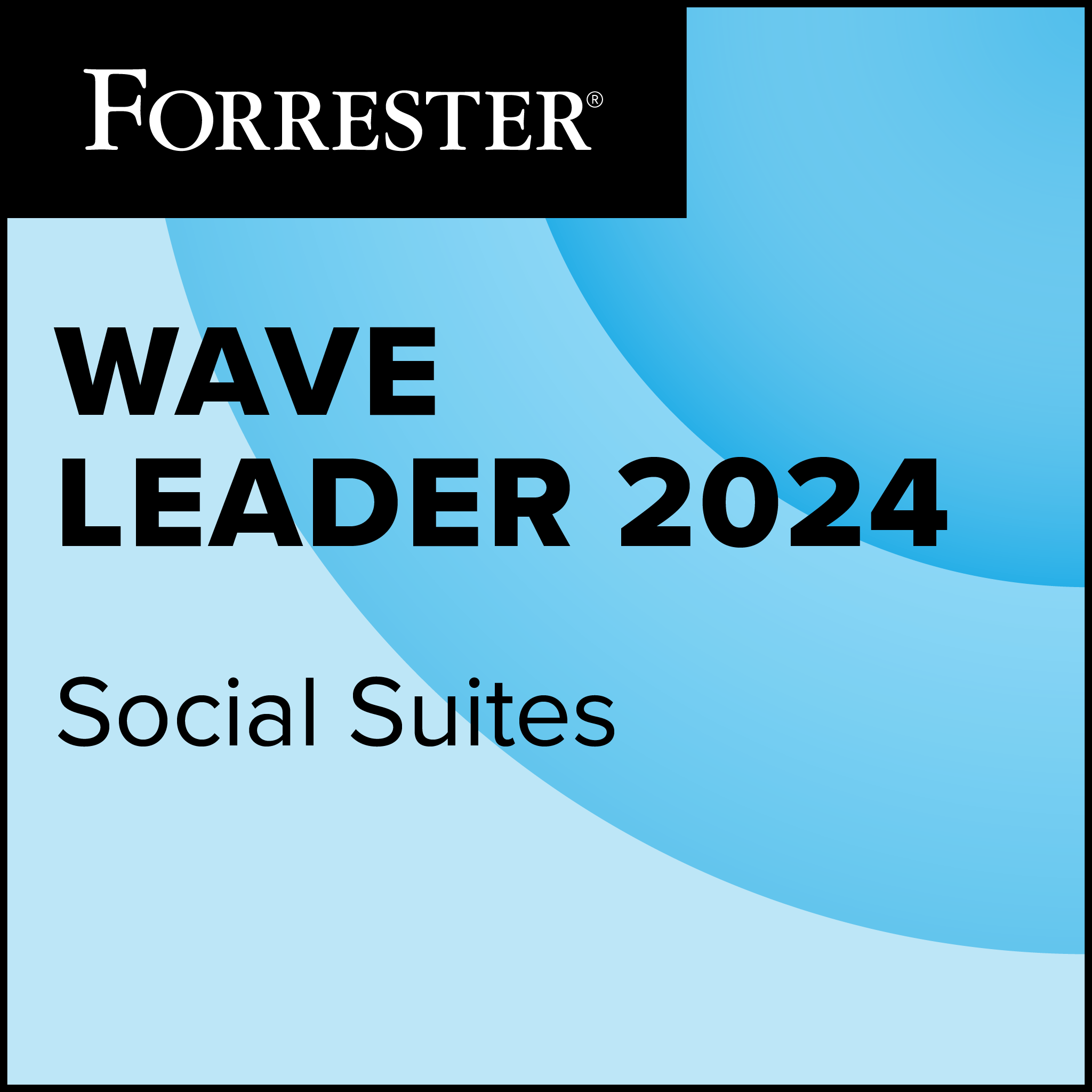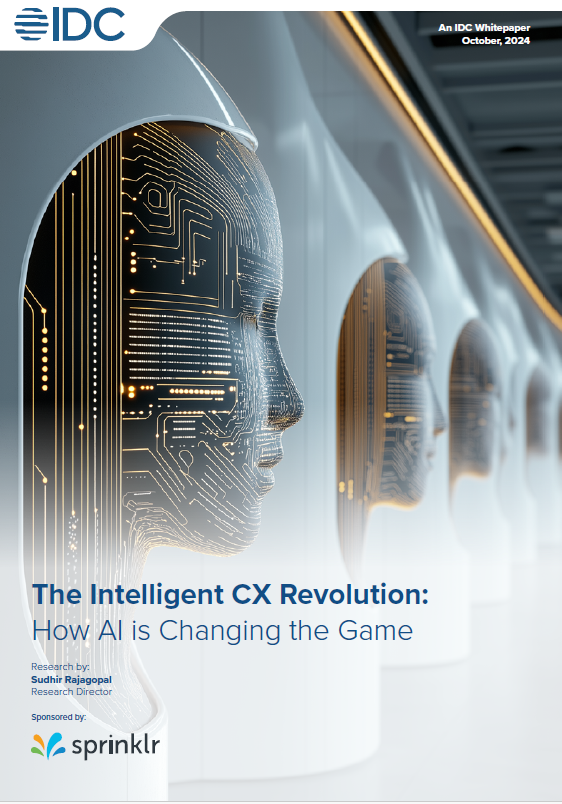Building Appliances with SUSE Studio
The first step to building a software appliance with SUSE Studio involves registering for and logging into the service. (SUSE Studio supports OpenID authentication.) If you have an existing account at Novell’s Website, those credentials will do nicely. For my tests, I stuck with the same ID I use to log into the openSUSE Build Service.

Once logged into SUSE Studio, you begin building a new appliance by selecting a base distribution and template. As base distribution options, SUSE Studio offers up the free and community-supported openSUSE 11.1, alongside two versions of the Novell-supported SUSE Linux Enterprise. I was able to choose from a variety of system templates for each distribution option. On the same page of the interface, I selected either the 32-bit x86 or 64-bit x86-64 processor architecture for my appliance.
One of the first appliances I set out to build was a bare-bones graphical desktop with a handful of productivity applications—e-mail, note taking and task management—that I could run from a USB drive via VMware Player or VirtualBox to keep my key productivity applications available from multiple machines. I chose the Minimal X template of openSUSE 11.1 and clicked ahead to start adding software to my test appliance.
SUSE Studio presented me with the repositories and packages that came with my base template selection. From there, I could begin adding or removing software packages and software package sources from my appliance project.
It wasn’t long before I found that some of the applications I wished to add weren’t available in the stock openSUSE repositories, but it was easy to search a list of Build Service repositories, by package name, to find and add the ones that contained most of the applications I needed.
The repository listings that my searches pulled up included popularity ratings, as well as links to project pages at the Build Service where I could see the names of the project developers. However, I would like to see more information provided about where the packages come from, to help me decide whether to rely on them.
In addition to connecting existing repositories to my project, I could quickly populate a new repository of my own by uploading or linking to RPMs (software installation package management) or sets of RPMs. This came in handy because, for some reason, I couldn’t get SUSE Studio to register my addition of the Mozilla Beta channel from the Build Service. I worked around this kink by uploading the package I needed through the RPM upload tool.
For applications without a ready RPM package, I could use the Build Service to create a package. SUSE Studio could benefit from tighter integration with the Build Service, it would be helpful, for instance, to be able to create new packages from within the Studio.
Novell’s SUSE Linux distributions feature very good dependency-resolution logic and tools, both of which surface in SUSE Studio, that make the relationships between software components clear.
I gave these dependency-resolving tools a run-through when I sought to “ban” the IceWM window manager package from my appliance.