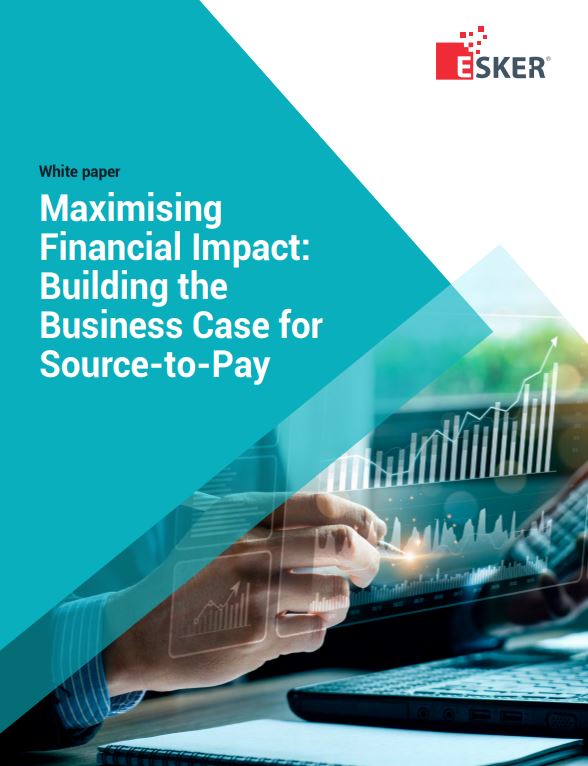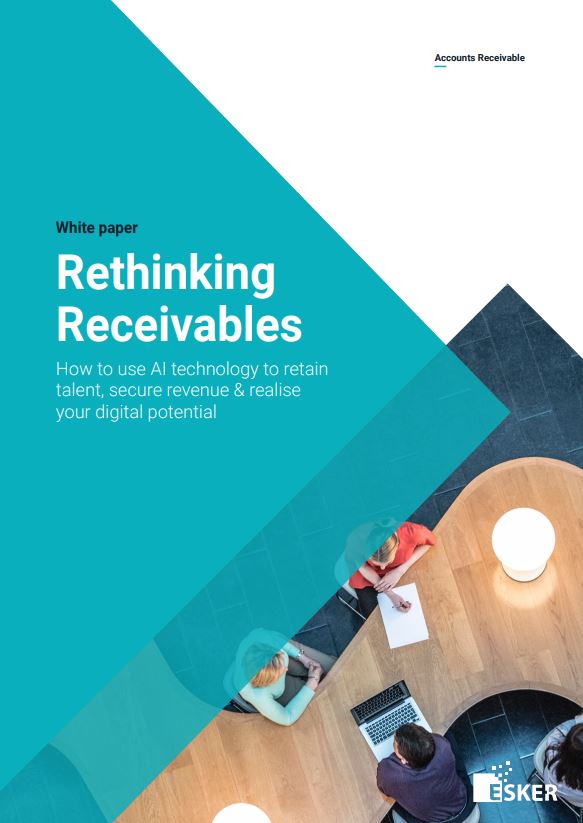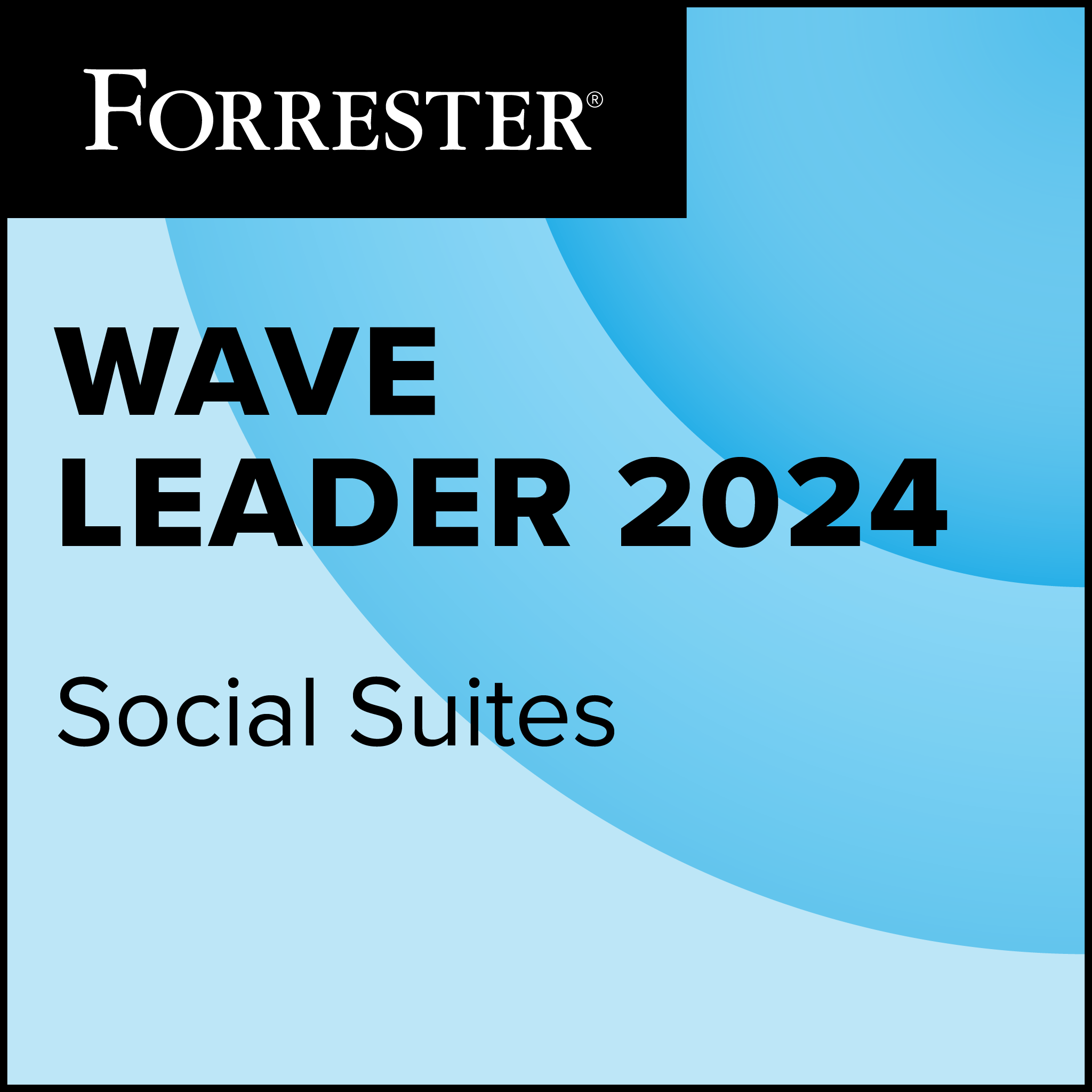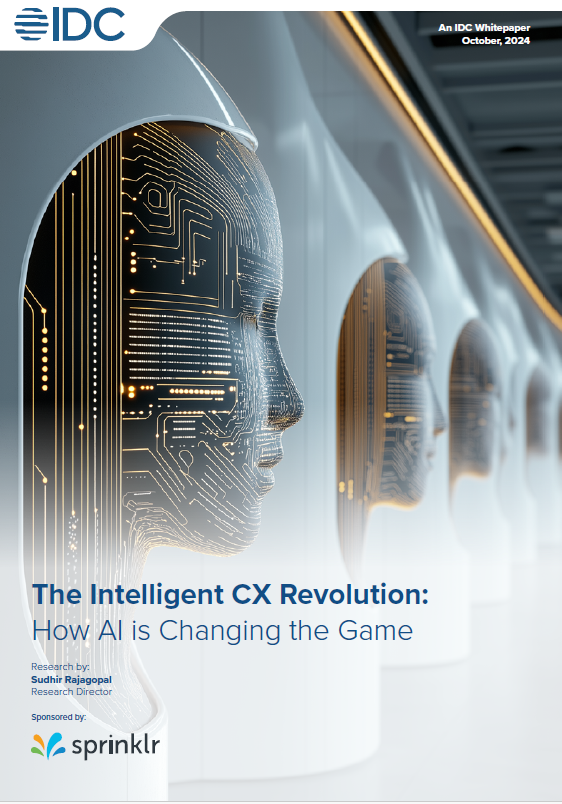Data Protection Day (AKA Data Privacy Day) is an international holiday that is observed in most European countries including the UK each year on January 28. It aims to raise awareness and promote privacy and data protection best practices as well as encourage compliance with International privacy laws and regulations.
We don’t like it when our privacy is invaded on the Web. It leaves us feeling powerless and what’s worse is that many of us are at a loss for what to do about it.
Data Protection Day is the perfect chance to change that. The good news is that you don’t have to be an IT professional to safeguard your privacy online these days. There are many quick and easy things you can do to get started. One is to commit to making sure you regularly update the software you use – don’t ignore those reminders, download updates for the software you use for the most sure-fire way to stay safe online. Another great way to kick-start your promise to get smart on privacy is to switch to a trusted and secure browser like Firefox, which is designed to protect your privacy.
We’ve always designed Firefox to protect and respect your private information. That’s why we’re proud to be recognized as the Most Trusted Internet Company for Privacy by the Ponemon Institute. Your personal information belongs only to you and that’s why Firefox is filled with features to ensure that is always the case. Here are a few steps you can take to customise your Firefox for optimum privacy on your computer and your mobile device:
1. We built Private Browsing with Tracking Protection directly into Firefox. This new feature blocks certain page elements that could record a user’s browsing activity and use it to create profiles about them across multiple sites. We’ve also added a new Control Center in Firefox that contains site security and privacy controls in a single place.

2. Turn on private browsing. Sometimes it’s nice and sometimes it’s necessary to go undercover when browsing. Turn this feature on to protect your browsing history from others.
3. Use Lightbeam to see who’s watching you online. Another Mozilla innovation, Lightbeam exposes the first and third party sites you interact with on the Web. Lightbeam sheds light on you the relationships between these third parties and the sites you visit and presents this information to you in a series of easy-to-use visual formats.
4. Add the Forget button to your Firefox browser give you an easy way to tell Firefox to clear some of your recent activity. Instead of asking a lot of complex technical questions, Forget asks you only one: how much do you want to forget? Five minutes, two hours or 24 hours of browsing history, cookies, open tabs and windows.
5. Try Ghostery is a third party add-on that identifies ‘invisible’ website elements such as trackers, web bugs, pixels, and beacons, which are placed on web pages by companies interested in your online activity. Ghostery allows you to block scripts from companies that you don’t trust. You may also want to try the Privacy Badger third party add-on, which protects your privacy by blocking spying ads and invisible trackers.
6. Check out Privacy Coach, a new kind of add-on for Firefox for Android, which puts key privacy features within easy reach on one dedicated home screen page. Visible as a home screen page when you open your Firefox for Android app, it is your one-stop-shop for all the information you need about the privacy features that Firefox has to offer, including Do Not Track, Private Browsing, Guest Browsing, Cookie Blocking and Clear History. You’ll see easy-to-digest explanations about these features to help you work out what settings are right for you.

7. You may also want to try a search option that promises no tracking. DuckDuckGo is one of our search options you can choose if you’re wary of being tracked while searching online. If the search experience suits your needs, you can also install the DuckDuckGo Plus add-on, which will add a DuckDuckGo search box to the toolbar at the top of your Firefox browser.
8. Enable Do Not Track. A Firefox innovation that is now widely adopted by other browsers, Do Not Track lets you indicate a preference about the way your personal info is collected and used online.
9. We also have a series of Smart On programmes which we’re created to look and feel like your very own Internet owner’s manual: the place to learn the most useful intel and tips from Mozilla policy peeps and programmers. The SmartOn series includes dedicated pages like SmartOn the Web, SmartOn CyberSecurity, SmartOn Privacy, SmartOn Tracking and SmartOn Government Surveillance. We have also designed Web Literacy initiatives to give you better insight into how the Web works.
10. And that’s not all. We’ve gathered some of the best Firefox add-ons for privacy & security in one great collection — sorted by featured, top rated and most popular. See more here.