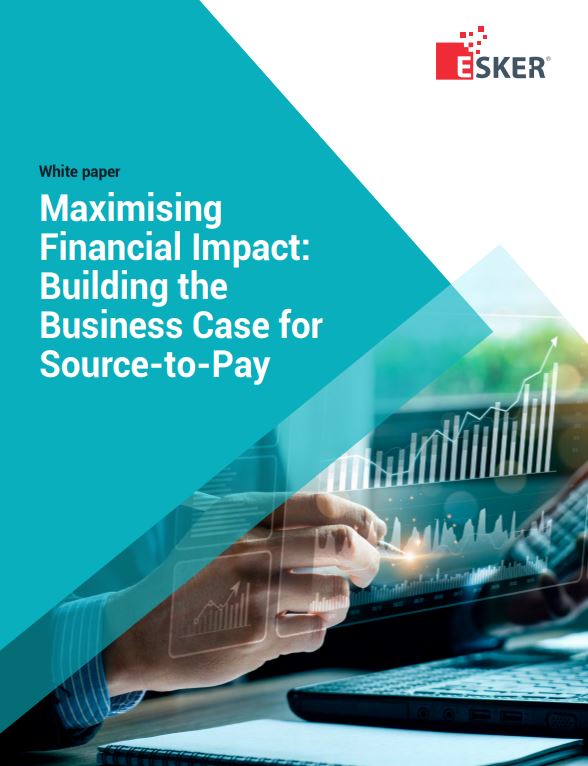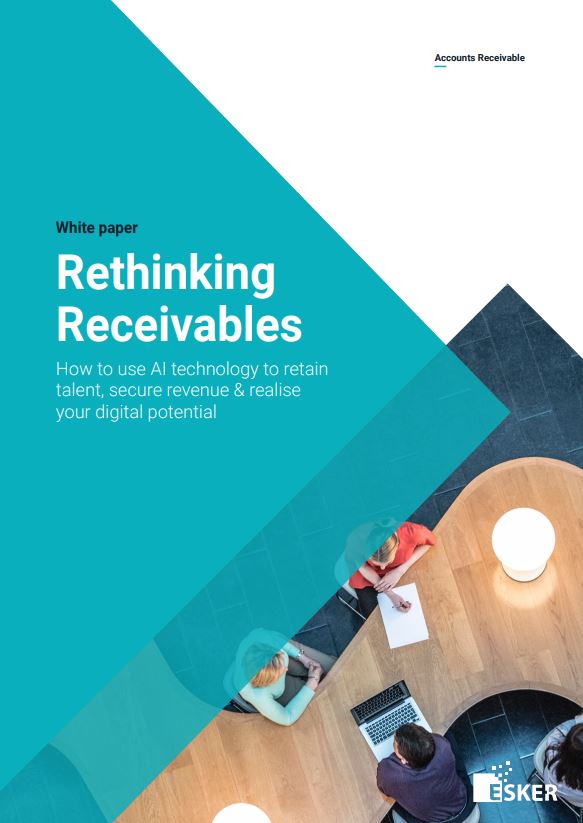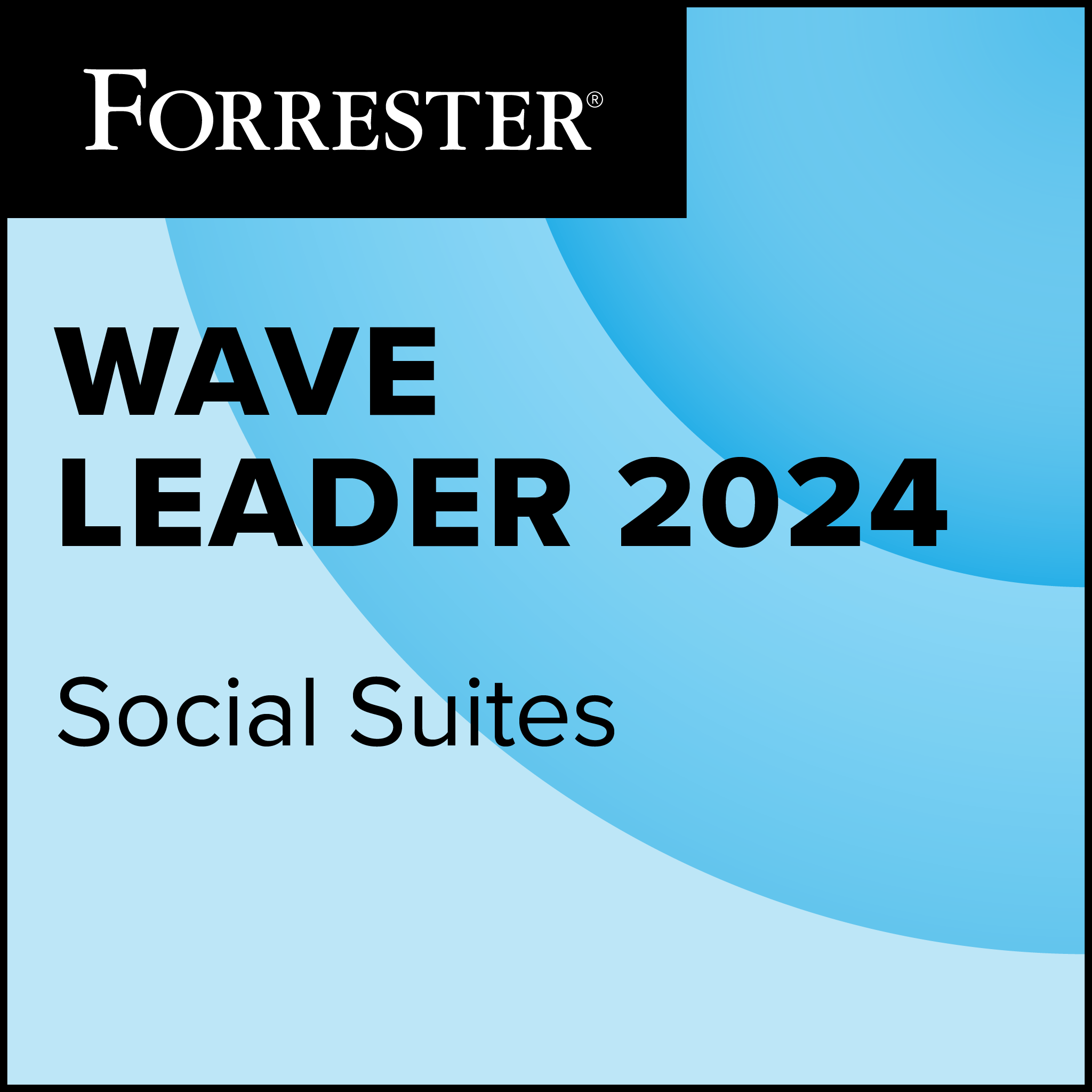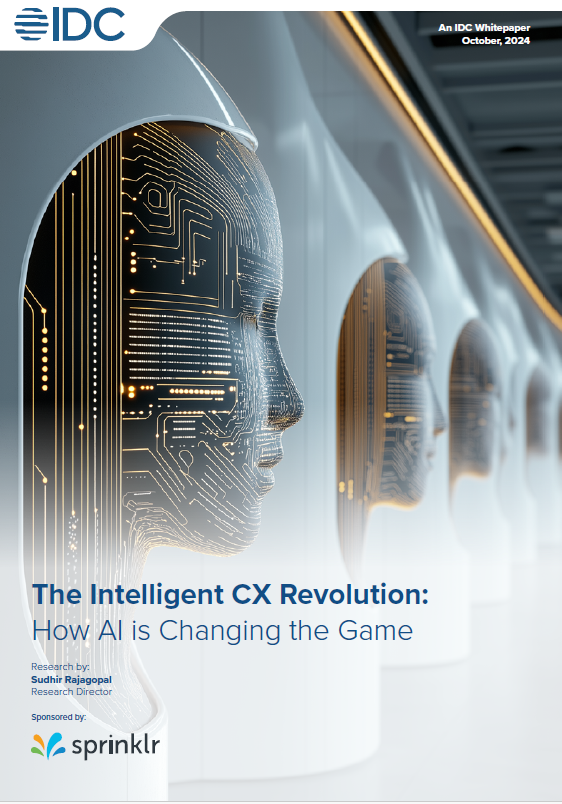VMware View 5 improves the end-user experience when employing PC over Internet Protocol display-compression technology by adding throttling that cuts back network usage. View 5 also added Persona, VMware’s entry into user-profile management, a much-needed feature to keep up in the competitive virtual desktop arena.
Improving user experience
 View 5 is focused on improving the user experience, including the release of View client support for Mac and Android-based devices. While these changes add functionality to View, much of the performance improvements that eWEEK Labs tests showed stemmed from new ways to restrict features. In particular, PCoIP bandwidth controls make it easier to smooth out View client network usage. The trade-off for this gain in responsiveness is at least a temporary decrease in image fidelity.
View 5 is focused on improving the user experience, including the release of View client support for Mac and Android-based devices. While these changes add functionality to View, much of the performance improvements that eWEEK Labs tests showed stemmed from new ways to restrict features. In particular, PCoIP bandwidth controls make it easier to smooth out View client network usage. The trade-off for this gain in responsiveness is at least a temporary decrease in image fidelity.
Installing and using VMware View 5 is no small task. Only organisations with significant technology experts on staff and a strategic plan that calls for replacing traditional desktop systems with virtual machines hosted in the data centre should consider installing View 5.
Successfully rolling out View 5 will require senior engineers with expert implementation skills in local- and wide-area networking, desktop deployment, storage, virtual and physical system management, database and Active Directory planning and management—at a minimum. On top of these technical experts, add license analysts to thoroughly assess the VMware and end-user license costs of the project. The VMware licensing upset that happened when vSphere 5 was released this summer doesn’t significantly affect View 5 implementations. Virtual desktop infrastructure, including vSphere 5 and vCentre Server, are licensed separately from VMware’s server virtualisation products when used for desktop deployments.
VMware View 5 became available on 14 October and costs $150 (£97) per concurrent use for the Enterprise license or $250 (£162) per concurrent use for the Premier license. The main difference between the two license keys is that Premier users also get access to the new View Persona user profile capability.
How I Tested the Technology
I started off by spending a lot of time with the more than 700 pages of documentation that come with View 5. Most of the work involved in setting up a View 5 infrastructure should be figured out on paper long before the first piece of View 5 infrastructure is in place.
The heart of a View 5 deployment is the View Connection server. I installed the View Connection server on a virtual machine running Windows Server 2008 R2 with SP1. As required, the View Connection Server was part of my Windows Active Directory domain and was also managed by the same VMware vCentre Server as the virtual desktop systems I used in my test.
Since I also tested systems that used local (disconnected desktop) mode, I installed a special variant of the View Connection server, called a View Transfer server, on a virtual machine that was identically configured to the specification of the View Connection standard server. The View Transfer server manages check-in/check-out and transfers files between the data centre and the local desktop. Local mode hasn’t changed that much since the previous version. It’s worth noting that the new Persona user-profile management changes can’t be used with local-mode desktops. Since these systems are usually dedicated to individual users, this limitation isn’t material to most View 5 deployments.
View Composer 2.7 is an optional feature I installed because I mainly deployed linked-clone desktop pools in my test environment. I installed the View Composer service on the vCentre Server. View Composer uses a SQL Server (in my case) or Oracle database to store information about connections and components, including vCentre Server connections.
In addition to installing the View Connection and Transfer servers, I also created a variety of Windows 7 and Windows XP virtual desktop systems and used snapshots (for linked-clone pools) and templates (for most other virtual desktop deployments) to fill out my View 5 test environment.
PCoIP
Microsoft RDP/RemoteFX, Citrix ICA/HDX and VMware/Teradici PCoIP are remote desktop technologies that try to overcome the laws of physics to make virtual desktop systems that are hosted in a data centre appear as if they were executing local to the end user. The changes to VMware’s flavour of this partner-provided technology were mainly to deal with making the protocol use more sensitive to network bandwidth constraints.
In my tests, I used Microsoft Group Policy administrative templates provided with VMware View 5 to configure how PCoIP would handle image quality, USB redirection and client-side caching to ensure smooth operation in my test environment. Overall, these changes worked as expected to provide IT managers with the ability to generally set parameters on how virtual desktop systems used network resources.
Network and desktop administrators will need to work in concert to get these settings right. For example, I was able to set the PCoIP minimum-session bandwidth-transmission rate. While this meant better responsiveness when I used my virtual desktop systems, it was possible to oversubscribe the network bandwidth available for all systems. I did this once during my tests and spent several hours troubleshooting the situation before discovering this misconfiguration on my part.
Personality
VMware View 5 Persona, available in the more expensive Premier license version, made it possible for me to use less costly (with smaller memory footprint and less administrative overhead) stateless linked-clones and still provide personalised virtual desktop systems. This type of functionality came from third-party add-on products in the previous version of View. View 5 Persona can also be used in conjunction with Windows Roaming Profiles, although my tests employed only Persona to synchronise user-specific data and desktop settings.
Implementing View 5 Persona is a major endeavour, and current VMware View administrators will need to devote significant time to planning the rollout of this feature. I needed to create a new data repository and prepare new virtual desktop systems updated with the View 5 agent. After setting up the basic infrastructure, I again used the VMware-provided templates to enable and manage the personalisation settings for my View 5 Persona desktops.
I used View 5 Persona to specify files that should be immediately downloaded when a user logged on to a virtual desktop. It was also possible to keep these files in a local file that was maintained on the user’s local system between desktop sessions to improve performance. It almost goes without saying that this should likely be applied with care to ensure that sensitive data is kept under control at the data centre.
Using the View 5 Persona settings correctly requires some studying. Like PCoIP features, actually implementing the settings using the Group Policy administrative templates was a relatively simple task.