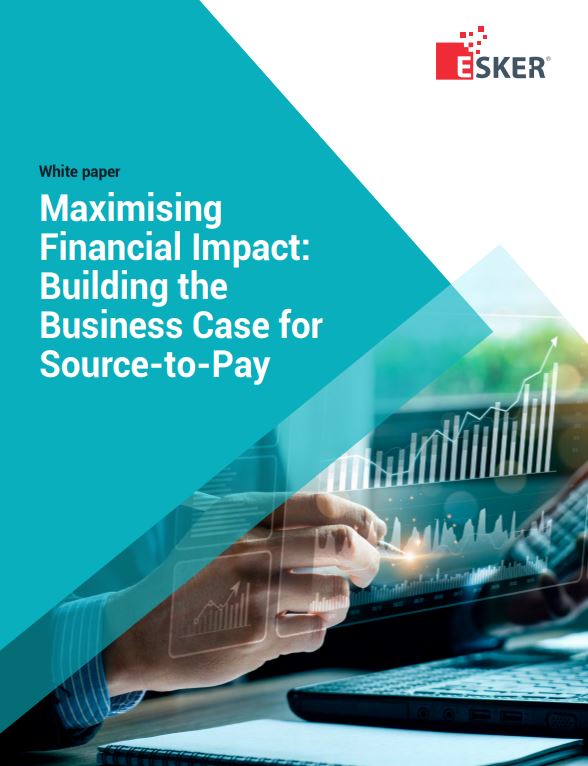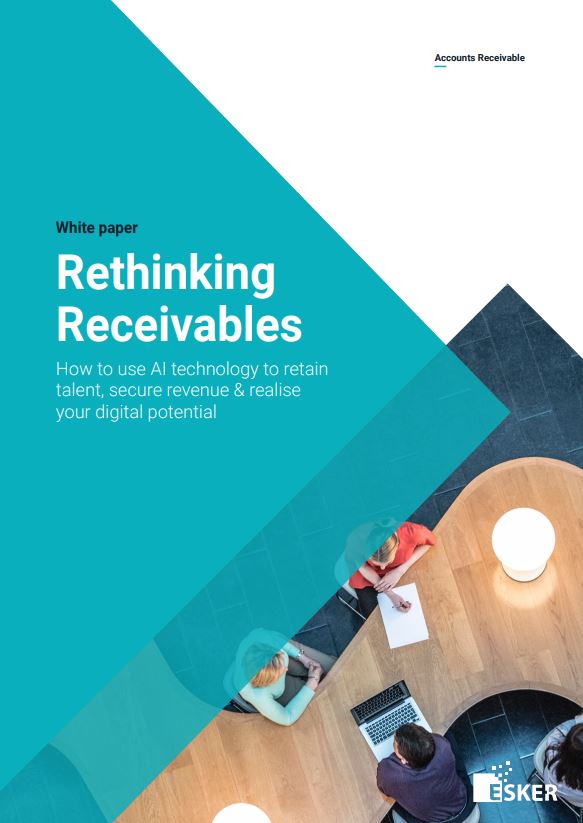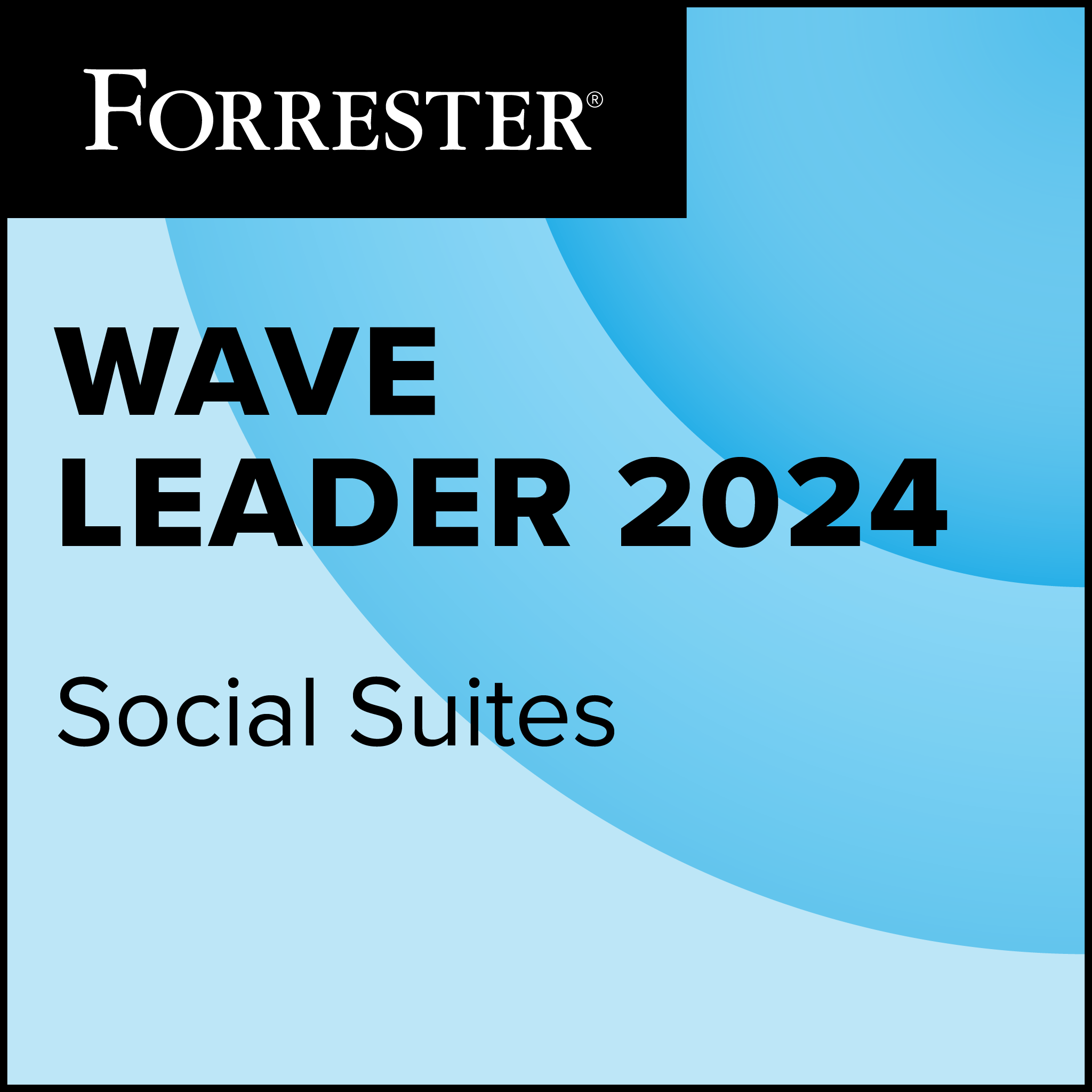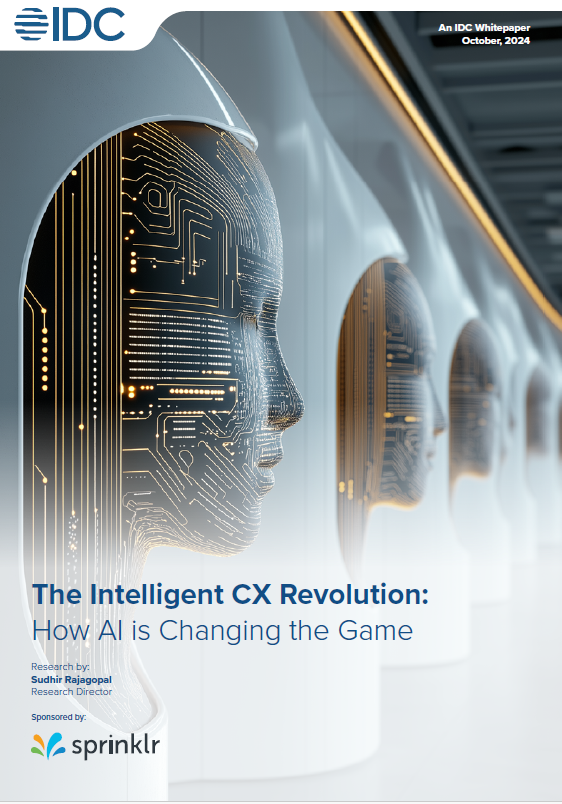My experience with Windows Mobile dates back about a decade, when I purchased my first Windows CE device—a PDA, not a phone. Since then, Microsoft has evolved the Windows CE operating system into what would become Windows Mobile in its various versions.
The most recent version, Windows Mobile 6.5, was released in early October.
For the past two years, my primary phone has been a Windows Mobile-based device, an HTC 8525. It came with Windows Mobile 5.0, but I upgraded it to 6.0 shortly after getting the device. I’ve recently had the opportunity to try out a brand-new phone also made by HTC—the AT&T Pure—that runs Windows Mobile, 6.5.
(As far as we can tell, the Pure, which has 144MB of storage and a 5-megapixel camera with autofocus, has no direct UK equivalent, and costs $150 after rebate and with a two-year contract in the US)
User interface confusion

The Windows Mobile on-screen keyboard is definitely improved in this version. I could type with my finger, which was not the case with previous versions. The phone vibrates for a split second each time you type a letter, providing haptic feedback. For the most part, I was able to type without errors.
One thing that has always confused me about Windows Mobile is the Today screen. Windows Mobile has its own Today screen, but, due to various agreements, manufacturers are allowed to replace it with their own Today screen.
This means that one Windows Mobile device may look completely different from another manufacturer’s device when it starts up—even if the phones were sold through the same carrier.
In the case of the Pure, its Touch Flo 3D screen starts up in place of the default Windows Mobile Today screen. And some observers find that HTC’s Touch Flo on Windows Mobile looks very much like its Android phones.
At the bottom is a scrolling interface that let me slide my finger from left and right to immediately switch to various pages.
One Touch Flo 3D page lists applications. Users see a list of program icons; clicking on any one of them starts up the application. There’s another page for settings, as well as a search page that will launch a browser.